Master ASO on Google Play to Boost App Downloads and Growth
Master aso google play: optimize metadata, visuals, and experiments to boost downloads and beat the store.
App Store Optimization on Google Play, often just called ASO Google Play, is all about making your app more visible and more appealing to people browsing the store. It’s the craft of tweaking your app's listing, from the words you use to the screenshots you show, to get more people to find and download it. In a sea of millions of apps, this is how you get noticed and drive app store growth.
Understanding Your ASO Google Play Strategy
Diving into App Store Optimization can feel a bit overwhelming at first, but a winning strategy really comes down to a few core pillars. Think of it as your growth blueprint, where every piece has a specific job in grabbing a user's attention and convincing them to hit that "Install" button.
Ultimately, your goal is to make your app easy for the right people to discover and so compelling they can't help but download it. This means you have to play a double game: satisfying both Google's ranking algorithm and the real humans who will use your app.
To break it down, a solid ASO strategy is built on a few key areas that all work together to lift your app's performance.
Core Pillars of ASO on Google Play
| Component | What It Influences | Expected Impact |
|---|---|---|
| Metadata Optimization | Keyword rankings, app discoverability | Higher search rankings, more organic traffic |
| Compelling Visual Assets | User first impressions, conversion rates | Increased tap-to-install conversion |
| Smart Localization | Global reach, cultural relevance | New user acquisition in international markets |
| Data-Driven Experiments | Creative asset performance, user behavior | Continuous improvement of conversion rates |
These four pillars are the foundation of any successful ASO effort. Let's look a little closer at what each one involves.
Four Key Areas to Focus On
- Metadata Optimization: This is your app title, short description, and long description. These text fields are your primary tools for telling Google what your app is all about and are absolutely critical for ranking for the right keywords.
- Compelling Visual Assets: Your icon, feature graphic, and screenshots are your digital storefront. High-quality visuals can be the single biggest lever you have for boosting your conversion rate and overall app store growth.
- Smart Localization: Don't just translate; adapt. Tailoring your store listing for different languages and cultures opens your app up to a massive global audience, unlocking growth you'd otherwise miss.
- Data-Driven Experiments: Stop guessing what works. Google Play’s built-in A/B testing tools let you make informed, data-backed decisions about your visual assets. For a deeper dive, check out our guide on effective Google Play Store optimization.
The Google Play Store is a packed and visually noisy marketplace. Just look at the layout users are met with when they're searching for something new.
See how the icons, ratings, and feature graphics are all fighting for your attention? It’s a stark reminder that you only have a few seconds to make an impression. If your visuals aren't polished and persuasive, potential users will scroll right past.
Finding Keywords That Drive Discovery
The right keywords are the bedrock of your app's visibility on the Google Play Store. Think of them as the signposts that guide users directly to your app listing. Without them, even the most brilliant app gets lost in a sea of millions.
This isn't just about finding popular terms. It’s about finding the right terms, the ones that balance search volume, competition, and what a real person would actually type into the search bar. You have to get inside the head of your ideal user. What words are they using to solve the problem your app was built for?
Uncovering High-Impact Keywords
First things first: brainstorm. Just start listing out every term you can think of related to your app’s core function, its features, and the pain points it solves. Don't forget to include synonyms, related concepts, and even the brand names of your direct competitors.
Once you have that initial list, it’s time to dig deeper and see what’s actually viable. I usually rely on a mix of tools for this.
- Google Play Console: This is your own personal goldmine, and it’s amazing how many developers overlook it. Check your acquisition reports to see the exact search terms that are already bringing people to your listing. This isn’t theory; it’s hard data based on real user behavior.
- Competitor Analysis: Scope out the top-ranking apps in your category. What keywords are they cramming into their titles and short descriptions? You can often uncover high-value keywords you’d never have thought of just by seeing what the winners are doing.
- Third-Party ASO Tools: When you're ready to get serious, platforms like AppTweak or Sensor Tower are essential. They give you the numbers you need, search volume, difficulty scores, and traffic estimates, to make data-driven calls on which keywords are worth your time.
If you want to automate some of this grunt work, a Google Play Store Apps Scraper template can be a huge time-saver for pulling competitor metadata at scale.
The goal is to find that sweet spot: keywords with enough search traffic to be meaningful, but not so much competition that you’re invisible. Long-tail keywords, phrases of three or more words, are often your best bet here, as they tend to have lower competition and much higher user intent.
Weaving Keywords into Your Metadata
Okay, you've got your target keywords. Now, where do you put them? Google’s algorithm is smart, but it pays extra close attention to a few specific fields in your store listing.
The Google Play Console is your command center for this, giving you the analytics to track how users are finding you and how your changes are performing.

Get familiar with this dashboard. It’s where you’ll monitor your metrics and make the informed tweaks that drive real growth.
App Title (30 Characters)
This is it. Your app title is the single most important place for keywords, period. It carries the most weight with Google’s ranking algorithm. The best practice is a simple formula: Brand Name: Top Keyword.
- Practical Example: "FitLife: Home Workout & Fitness" is worlds better than just "FitLife." It tells both users and the algorithm exactly what you do.
Short Description (80 Characters)
If the title is for ranking, the short description is for conversion. It’s the first thing a user reads after your title, so it needs to hit hard and fast. Use this space to nail your app's main value proposition while naturally working in a secondary keyword.
- Practical Example: "Your personal fitness planner for at-home workouts. Track progress and reach your goals."
Full Description (4,000 Characters)
Here’s where you tell your app’s full story and go after a wider net of keywords. Google indexes this entire field, making it crucial for your long-tail strategy. Don’t just write a wall of text. Structure it with clear headings, bullet points, and short, scannable paragraphs.
A good rule of thumb is to repeat your most important keywords 2-3 times throughout the text in a natural way to reinforce their relevance without sounding like a robot.
With around 2.87 million apps on the Google Play Store and over 1,200 new ones added daily, just showing up isn't enough. In this brutal environment, a data-driven ASO strategy is your only real advantage. You have to constantly monitor your organic installs, keyword rankings, and conversion rates in the Play Console to refine your approach and prove it’s actually working.
Creating High-Converting App Store Screenshots for Android and iOS
Keywords might get people to your store listing, but your visuals are what seal the deal. Your app's icon and screenshots are your digital storefront, and they do the heavy lifting to convince someone to tap "Install." In a crowded marketplace, efficient and high-converting app store screenshots are your most powerful conversion tools.
They need to tell a compelling story in seconds, answering a user's one core question: "Why should I download this app?" The best visuals don't just show off features; they sell benefits and create an immediate sense of value.
Designing a Standout App Icon
Your app icon is the very first thing a user sees. It’s in the search results, it’s in category lists, and if you earn the install, it lives on their home screen. A great icon is simple, memorable, and you know it when you see it.
- Keep It Simple: Ditch the clutter and tiny text. Your icon will be seen at all sorts of sizes, and any complex details will just turn into a blurry mess on a small screen.
- Maintain Brand Consistency: The icon should feel like it belongs to your brand. Use your core colors and visual style to build familiarity right from the start.
- Stand Out from Competitors: Do a quick search for your main keywords on Google Play. If every single one of your competitors has a blue icon, maybe it’s time to try a contrasting color to cut through the noise and grab some attention.
Crafting a Compelling Screenshot Sequence
Screenshots are your chance to give users a guided tour of your app's best stuff. The trick is to think like a storyteller, not just someone documenting a user interface. Each screenshot should build on the last, highlighting a clear benefit that makes the user's life better.
To really know if your visuals are working, you have to understand what Click Through Rate (CTR) is and how it affects your performance. Strong visuals directly boost your listing's CTR from search, which is a huge signal to Google.
This example from ScreenshotWhale nails it, showing how a clean layout with vibrant colors and bold headlines can make key features instantly understandable.
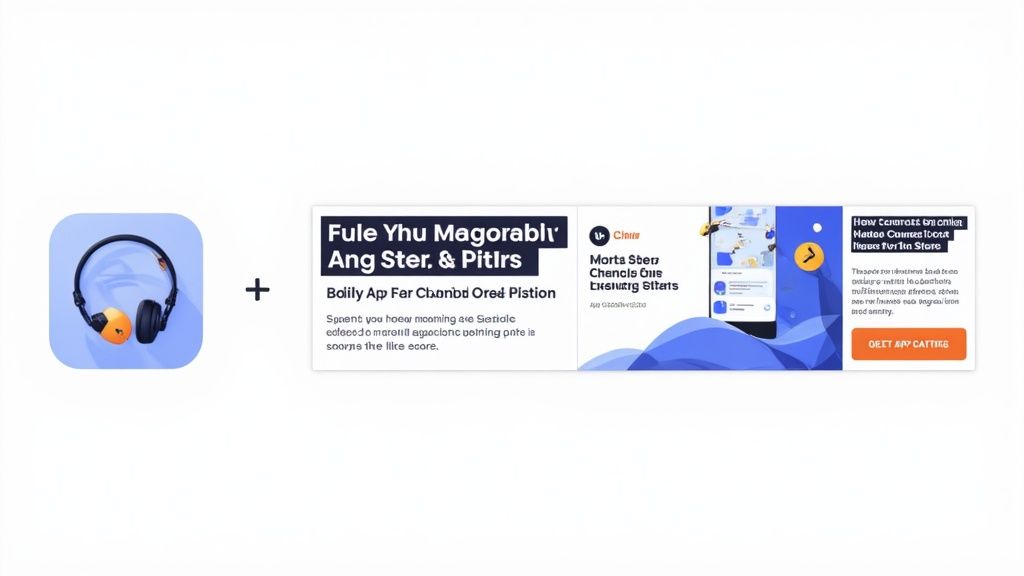
See how the design uses a device frame, a punchy background color, and a sharp headline to communicate a specific benefit? It's scannable, digestible, and effective.
Your first two screenshots are everything. They absolutely must communicate your app's core value proposition right away, because a huge chunk of users will never scroll past them.
To make your visuals work harder for you, zero in on these elements:
- Use Headline Overlays: Don't just show a screen. Add short, benefit-driven text captions above each screenshot. Practical Example: Instead of "Calendar View," write "Plan Your Week at a Glance."
- Prioritize Key Features: Lead with the features that solve your users' biggest problems. Don't bury that "aha!" moment in the fifth screenshot where no one will see it.
- Ensure Readability: Use big fonts and high-contrast colors. What looks great on your giant desktop monitor might be completely unreadable on a phone screen on a sunny day.
Running A/B Tests to Optimize Creatives
Guesswork has no place in a serious ASO strategy. The Google Play Console’s built-in Store Listing Experiments feature is your best friend for making smart, data-driven decisions about your visuals.
You can A/B test your app icon, feature graphic, and screenshots to see what actually drives installs. Start with a clear hypothesis. For example, "A screenshot highlighting social proof will convert better than one focused on a technical feature."
The key is to test one thing at a time for clean results. Let the experiment run until you have enough data for a statistically significant winner, then roll out the change and start a new test. This constant cycle of testing and improving is how the top apps stay on top. In fact, roughly 57% of top-ranking games are constantly A/B testing their screenshots to squeeze out every possible conversion.
Want more tips on this? We've got a detailed guide on creating effective https://screenshotwhale.com/blog/play-store-app-images.
At the end of the day, Google’s algorithm cares about more than just your keywords. It heavily weighs user experience signals like engagement and conversion rates. The smartest developers know this and are always iterating on their creative assets. Some top games update their screenshots up to eight times a year to stay fresh and optimized. This continuous improvement, backed by real data, is the core of driving installs and keeping users engaged.
Go Global by Going Local: App Localization
If you want to unlock serious app store growth, you have to look beyond your home country. But here's a lesson learned the hard way: simply translating your app's description isn't nearly enough. Real ASO on Google Play is about adapting your entire store listing to feel native to each new market.
Think about it. A keyword that's a home run in the United States might strike out completely in Japan or Brazil. The goal is to make users in a new country feel like your app was built just for them. That's how you build trust and earn the install.
It’s Deeper Than Just Translation
True localization is about cultural adaptation. You're not just swapping out words; you're reframing your entire message to connect with local nuances and expectations.
So, how do you do that?
- Localize Your Keywords: Don't just translate your search terms. You need to research how people in Germany or South Korea actually search for apps like yours. They'll use different slang, different phrases, and have completely different expectations.
- Adapt Your Screenshot Text: That clever, punchy headline on your English screenshots? It might sound clunky or even nonsensical when translated literally. Run your captions by a native speaker to make sure the benefit still shines through.
- Rethink Your Visuals: This is a big one. Colors, symbols, and even the people you feature in your screenshots carry heavy cultural weight. A simple tweak, like changing an icon's color or the background of a screenshot, can sometimes make a massive difference in conversion by aligning with local tastes.
Where Should You Start?
Don't just start localizing for every country on the map. You need to be strategic and follow the data. A great place to start is right inside your Google Play Console. Look at where you're already getting a trickle of organic traffic or installs, even with an English-only listing. That's a huge signal of pent-up demand.
So many developers make the mistake of immediately targeting big, obvious markets like France or Germany. Sometimes, a smaller but less crowded market can give you a much better return on your effort, letting you gain a foothold and build momentum much faster.
Once you’ve picked a target country, spy on the competition. What are the top-ranking local apps doing? Pay close attention to their keywords, their visual style, and the benefits they're highlighting. This competitive analysis is your roadmap.
Managing It All in the Play Console
Thankfully, the Google Play Console makes the technical side of this pretty straightforward. You can easily add translations for your title and descriptions, and, crucially, upload different screenshots and graphics for specific regions.
This is the main screen you'll be working with. It's where you can add new languages and keep all your translations organized.
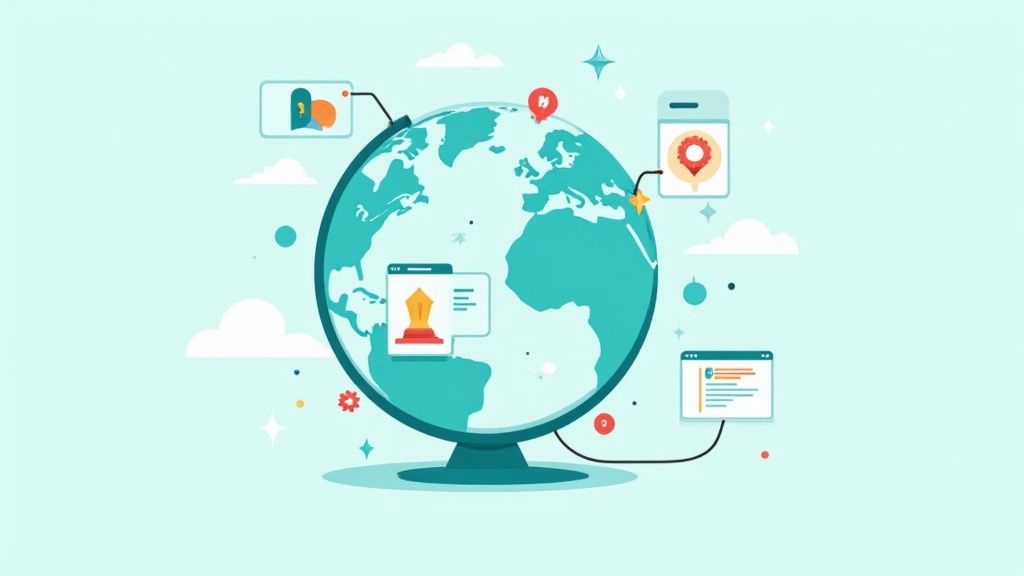
This dashboard becomes your command center for rolling out localized assets, making sure every user gets a tailored first impression.
To really scale this, you'll want tools that streamline the creative part. For instance, with a tool like ScreenshotWhale, you can translate your screenshot captions into over 100 languages in a single click. This turns a massive design headache into a simple task, letting you produce fully localized visuals for dozens of markets at once. It frees you up to run more experiments, adapt based on real data from each country, and turn localization into a true growth engine.
Running Experiments To Boost Conversions
Guesswork and ASO rarely mix. Optimizing keywords and images sets the foundation, but to really push installs you need to test. That’s where Google Play’s Store Listing Experiments shine.
Instead of trusting a hunch, you run A/B tests on your icon, screenshots or feature graphic. Over time, each experiment sharpens your listing, creating a cycle of small wins that add up.
Designing Your First Store Experiment
Setting up an experiment in the Google Play Console is straightforward. But before you hit “Create Experiment,” define a clear hypothesis.
Strong hypotheses are specific and measurable. Saying “Improve screenshots” won’t cut it. Try something like: “Adding user testimonials in our screenshots boosts install conversions more than feature-only slides.”
Focusing on one element at a time is key. If you tweak text, colors and layouts all at once, you’ll never know which change made the difference.
This dashboard lets you:
- Define your variants
- Set the audience percentage
- Compare each version against your live listing
Most experiments on low-traffic listings drag on forever. If your page sees fewer than a few thousand visitors a week, you’ll struggle to hit statistical significance. In that case, rely on best practices first, then test once traffic picks up.
What Should You Test To Maximize Impact
Every visual asset is fair game, but some deliver bigger lifts. Here are the high-impact areas to tackle first:
- App Icon: Your listing’s billboard. Test color palettes, flat vs. gradient styles, or abstract symbols versus literal imagery.
- First Two Screenshots: Most users stop here. Try different headlines, visual layouts, or value propositions.
- Feature Graphic: Often paired with video, this prime real estate can steal attention. Experiment with backgrounds, taglines or CTAs.
Interpreting Results And Making Decisions
When the experiment wraps up, the console busts out the numbers and confidence interval. You’re aiming for at least a 90% confidence level before calling a winner.
If one variant clearly wins, roll it out to everyone. No clear winner? You still learned something. Maybe your change was too subtle, or both designs hit the mark. Use that insight to craft a bolder hypothesis next round.
For more ideas on fresh tests, our guide covers several conversion rate optimization techniques you can adapt.
By carving out time each week (or every other week) to review results and launch new tests, you transform experimentation into a growth engine. Every data point brings you closer to the perfect store listing.
Building a Repeatable ASO Workflow
A great Google Play ASO strategy isn't a "set it and forget it" task. It’s a living process, a constant cycle of research, implementation, and learning. If you don't build a repeatable workflow, ASO can feel overwhelming. But with a solid routine, it becomes a predictable engine for growth.
Think of it like this: you're always gathering intel, making smart tweaks to your store listing, and then measuring what happened. This loop ensures you’re never caught off guard by market trends, competitor moves, or shifts in what your users want.
Let's break it down into a manageable weekly and monthly cadence.
Your ASO Toolkit Essentials
To make this whole process smooth, you need the right tools in your corner. A good toolkit helps you move fast and make decisions based on data, not just guesswork.
- For Keyword Research: You'll want a dedicated tool like KeywordTool.io to find new opportunities. Don't forget the goldmine inside the Google Play Console itself, its acquisition reports are fantastic for tracking your current keyword performance.
- For Visual Asset Production: Speed is everything here. A platform like ScreenshotWhale can be a game-changer. It lets you create and localize stunning screenshots in minutes, turning what used to be a multi-day design project into a quick win.
- For Experiment Analysis: Your best friend here is the Google Play Console. Its built-in Store Listing Experiments feature is absolutely essential for A/B testing your icon, screenshots, and feature graphic to see what actually drives conversions.
The Weekly ASO Check-In
Your weekly tasks should be quick and focused. This is all about keeping a finger on the pulse of your app's performance and spotting any big changes before they spiral into bigger problems.
Your 30-Minute Weekly Checklist:
- Glance at Keyword Rankings: Have any of your core keywords shifted dramatically? Did you gain ground anywhere unexpected or, more importantly, lose your spot for a critical term?
- Scan User Reviews: Quickly read through the latest reviews. Are people talking about a new feature they love? Or is there a recurring bug that's driving everyone crazy? This is free, direct feedback.
- Check on Your Experiments: If you're running an A/B test, see how it's progressing. The goal isn't to end it early, but just to make sure there are no wild, unexpected swings that might signal a problem.
This quick check-in keeps you from flying blind. It gives you the raw data you'll need for the more strategic work you'll tackle monthly.
The Monthly ASO Deep Dive
Once a month, block off a few hours to put your weekly insights into action. This is when you stop observing and start implementing changes to refresh your store listing.
One of the most common mistakes is teams launching their app and then never touching the store listing again. The top-performing apps are always iterating. Regular, planned updates don't just keep you ahead of lazy competitors; they also signal to Google's algorithm that your app is fresh and actively maintained.
Your Action-Oriented Monthly Plan:
- Update Your Metadata: Based on the keyword opportunities you've spotted, it's time to refine your app title, short description, or full description.
- Refresh Your Visuals: Kick off a new Store Listing Experiment. Test a new icon concept, a completely different story in your screenshots, or a more eye-catching feature graphic.
- Analyze Last Month's Performance: Dig into the data. Did the changes you made last month actually move the needle on installs or your conversion rate? Use what you learn to build a smarter hypothesis for your next experiment.
Frequently Asked Questions About ASO
Tackling ASO for Google Play often surfaces more questions than answers, especially if you’re just getting started. Let’s clear up the most common doubts with real-world insights.
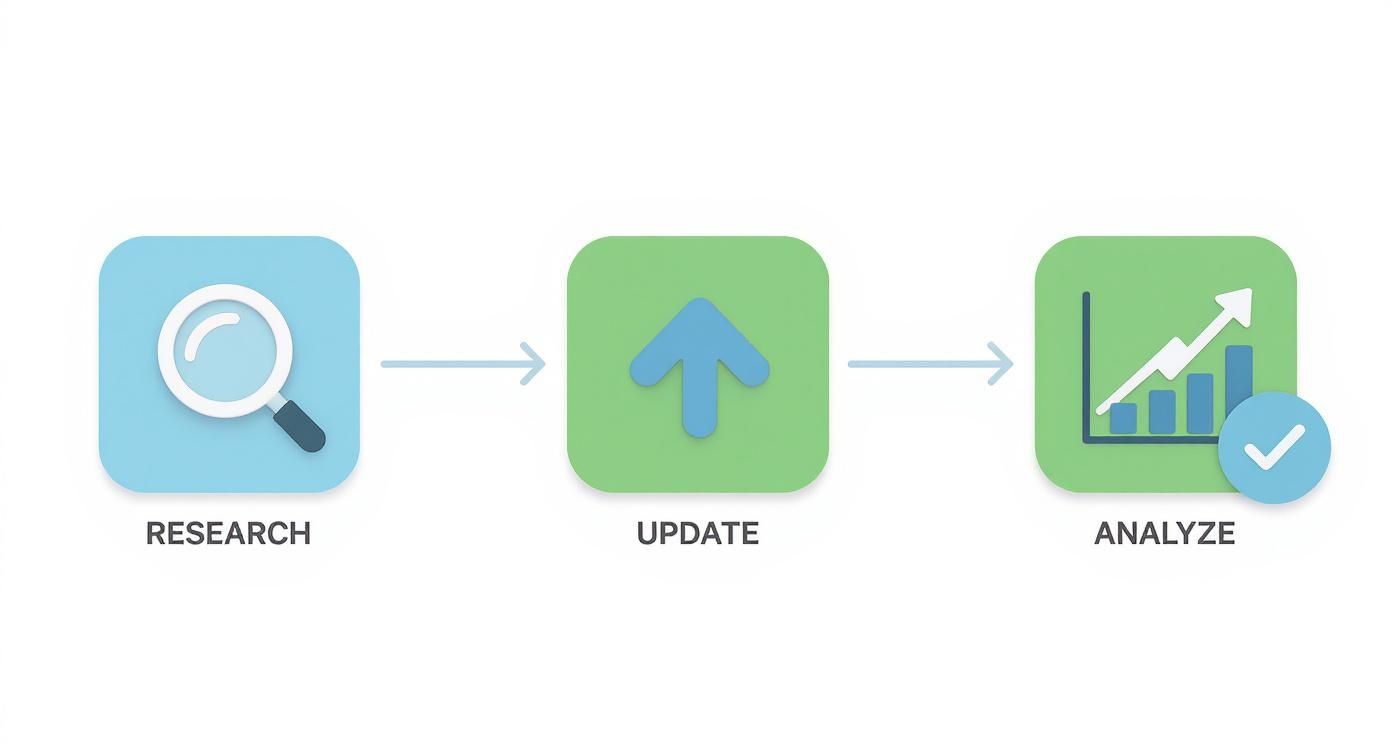
This simple flow visualizes the core ASO cycle: Research, Update, Analyze. Remember, it’s an ongoing loop, not a one-time task.
What Is ASO for Google Play
App Store Optimization (ASO) on Google Play means fine-tuning every element of your listing to boost organic installs. That includes metadata, titles, descriptions, as well as visuals and store experiments.
Small, consistent tweaks pay off over time. Even a minor description update can lift your search rankings and expose you to new users.
How Do I Choose the Right Keywords
Start with a brainstorming session. Gather your team, list out every term your audience might type, then feed those into ASO tools for real data.
Key factors to compare:
- Search volume
- Keyword difficulty
- Gaps in your competitors’ listings
For example, one indie game studio spotted an underused phrase in their category and saw installs climb by 15% in two weeks.
A common mistake is only targeting high volume keywords. Long tail keywords (3+ words) often have much higher user intent, leading to better conversion rates even with lower traffic.
How Do I Create High Converting Screenshots
Think of screenshots as mini landing pages. Your first image must grab attention, then guide users through your app’s story.
Checklist for powerful visuals:
- Lead with your core value proposition
- Use benefit-focused text overlays and high-contrast colors
- Show real app screens in action, not just abstract graphics
- Keep design elements consistent from slide to slide
In a recent project, reframing screenshots around user benefits drove a 20% lift in conversion rates.
Which Tools Can Speed Up Screenshot Creation
Designing each screenshot by hand can eat up hours. Automated workflows not only save time, they keep designs consistent across languages and devices.
ScreenshotWhale accelerates every step:
- Prebuilt templates crafted for top-performing layouts
- Auto-framed mockups for iOS and Android devices
- Built-in localization to swap text in multiple languages
- One-click exports for both Google Play and App Store
In our tests, teams trimmed screenshot production from hours to minutes using this tool.
Ready to create stunning, high-converting visuals for your app in minutes? With professionally designed templates and powerful localization, ScreenshotWhale makes store listing updates feel effortless. Get started for free and see the difference at ScreenshotWhale.