Boost Global App Conversions with an Auto Translate Device
Discover how an auto translate device can unlock global app markets. Learn localization tips, screenshots, and strategies to boost downloads and conversions.
An auto translate device is no longer a futuristic gadget. It's an AI-powered tool that instantly converts text from one language to another, breaking down communication barriers. For app developers, this technology is a game-changer for reaching global audiences by localizing app store content, especially screenshots, to connect with people in their native language and boost conversions.
Your Key to Unlocking Global App Growth
Ignoring non-English speaking markets is a massive missed opportunity in the mobile app world. Imagine a potential user lands on your app store page, and the first thing they see are screenshots in a language they do not understand.
This creates an immediate barrier. It is a sign on the door that says, "this is not for you." You just lost a potential download.

This is not a minor inconvenience; it is a fundamental breakdown of trust and accessibility. Users are far more likely to download and engage with an app that speaks their language. It shows you have invested in their experience, making them feel valued from the very first impression.
Turning Localization From a Cost to an Investment
Many developers view localization as a huge, expensive task they will get to eventually. But that perspective misses the massive return on investment. The global language translation device market is exploding, projected to rocket past $4.02 billion by 2034. This trend is not just a number; it is a clear signal of the massive demand for seamless cross-language communication. You can see more on this at Precedence Research.
Using an auto translate device to localize your app store screenshots is a high-impact, low-effort way to tap into that global demand. It is not about spending a fortune; it is about making a smart, strategic decision to unlock new markets and boost app store growth.
A common mistake is thinking a single, English-only app store listing is enough. The reality is, professionally translated screenshots can dramatically boost conversions by making your app feel native and trustworthy to a global audience.
Here’s an actionable example: a fitness app based in the U.S. wants to expand into Germany and Japan. Simply translating the app description is not enough. The visuals, the screenshots, grab attention first. By using an efficient auto translate device, the team can quickly generate localized screenshots that highlight relevant features in both German and Japanese.
This small step achieves several big goals:
- Builds Instant Trust: Users see their language and immediately feel the app was made for them.
- Improves Conversion Rates: Clear, native-language visuals answer the user’s main question: "What does this app do for me?"
- Enhances App Store Optimization (ASO): Localized assets are a cornerstone of any serious global ASO strategy. For a deeper dive, check out our complete app store optimization guide.
The table below breaks down how localizing your screenshots directly tackles common growth challenges and boosts your key metrics.
How Screenshot Localization Impacts App Store KPIs
| Common Challenge | Solution with Translation | Impact on Growth |
|---|---|---|
| Low conversion rates in non-English markets | Displaying screenshots in the user's native language | Increased downloads and higher CVR |
| Poor user trust and engagement | Making the app feel "local" and thoughtfully designed | Better user retention and positive reviews |
| Limited global market reach | Removing language as a barrier to entry | Unlocks access to millions of new potential users |
| Ineffective international ad campaigns | Aligning ad creatives with localized store listings | Improved ad spend efficiency and ROI |
Ultimately, localization is not just about translation. It is about market penetration. When you treat your localization efforts as a key part of your growth engine, you position your app for success on a global scale.
Preparing Your Screenshots for Flawless Translation
Great translation results do not just happen when you click the "translate" button. They start before that. The quality of your source screenshots is the single biggest factor in how your localized versions will turn out. Think of it like cooking: fresh, quality ingredients make a better meal. The same principle applies here.
Putting in a little prep work ensures that when you use an auto translate device, the whole process is smooth, quick, and does not leave you fixing frustrating errors. It really boils down to designing with translation in mind from the very beginning.
Design for a Global Audience
Your base language screenshots, usually English, are the foundation for every other language you will generate. If that foundation is shaky, the whole structure crumbles. The secret is to create designs that are flexible enough to handle the quirks of different languages and cultures.
One of the biggest headaches in localization is text expansion. It is a simple fact: some languages just use more words. German and Spanish, for example, often need more space to say the same thing as English. Text that fits perfectly in your English design can quickly become a jumbled, overflowing mess once translated.
As a rule of thumb, I always design text boxes with 30-50% extra space. It feels like a small thing, but this one step prevents text from breaking your layout in longer languages and will save you hours of manual tweaking down the road.
To make this work, focus on clean, spacious layouts. Avoid trapping important text inside complex background images where it is a nightmare to edit or replace. A much better approach is to use clear text layers on top of simple or blurred backgrounds. This makes it incredibly easy for any auto translate device to spot the text and swap it out cleanly.
If you want to go deeper on this, our guide on creating a flexible app store screenshots template is packed with practical examples you can start using today.
Set Up Your Workspace for Efficiency
So, your designs are ready. What is next? Getting your files organized. It might sound boring, but a messy folder structure will slow you down and invite mistakes. A little organization upfront makes the entire automated process way more reliable.
Start by creating a dedicated folder for your "base language" screenshots. This set is your single source of truth. Inside an editor like ScreenshotWhale, you will then point to this set as your master template.
This approach pays off in a few key ways:
- Clarity: You always know which files are the originals. No guesswork.
- Efficiency: The tool knows exactly which text to grab and translate into dozens of other languages.
- Consistency: It guarantees every translated set is built from the same approved designs and copy.
Let's say your app, "FitFlow," is launching in 10 new countries. In the site editor, you would upload your five polished English screenshots and set them as your "English (US)" base. From there, it is as simple as selecting your target languages, like German, Japanese, and French, and letting the translation engine take over.
Because you were smart and designed with extra space and organized your files properly, the auto translate device can produce accurate, beautifully formatted screenshot sets for all 10 markets in minutes, not hours. This prep work is the real secret to scaling your localization efficiently.
Putting the Auto-Translate Engine to Work: A Walkthrough
Now for the fun part. The prep work is done, and it is time to see the translation engine in action. This is where we turn that single set of English screenshots into dozens of localized versions ready for the Android and iOS stores across the globe.
The goal here is not just to translate text; it is about building an efficient workflow that boosts your app store growth and conversions. This process is incredibly straightforward, letting you generate high-converting visuals for both iOS and Android without getting bogged down.
Kicking Off the Translation
Once your base screenshots are uploaded and looking good in the editor, you are at the command center for localization. The very first thing you will do is select your base language. This tells the tool which text it needs to work from.
Next, you pick your target languages. You can select one, five, or even fifty at once, it all depends on your global strategy. Tools like this are fueling the massive growth in the machine translation market, which is expected to hit $3.462 billion by 2032. This makes mass localization achievable even for a small indie team.
This graphic lays out the simple three-step flow for getting your designs ready.
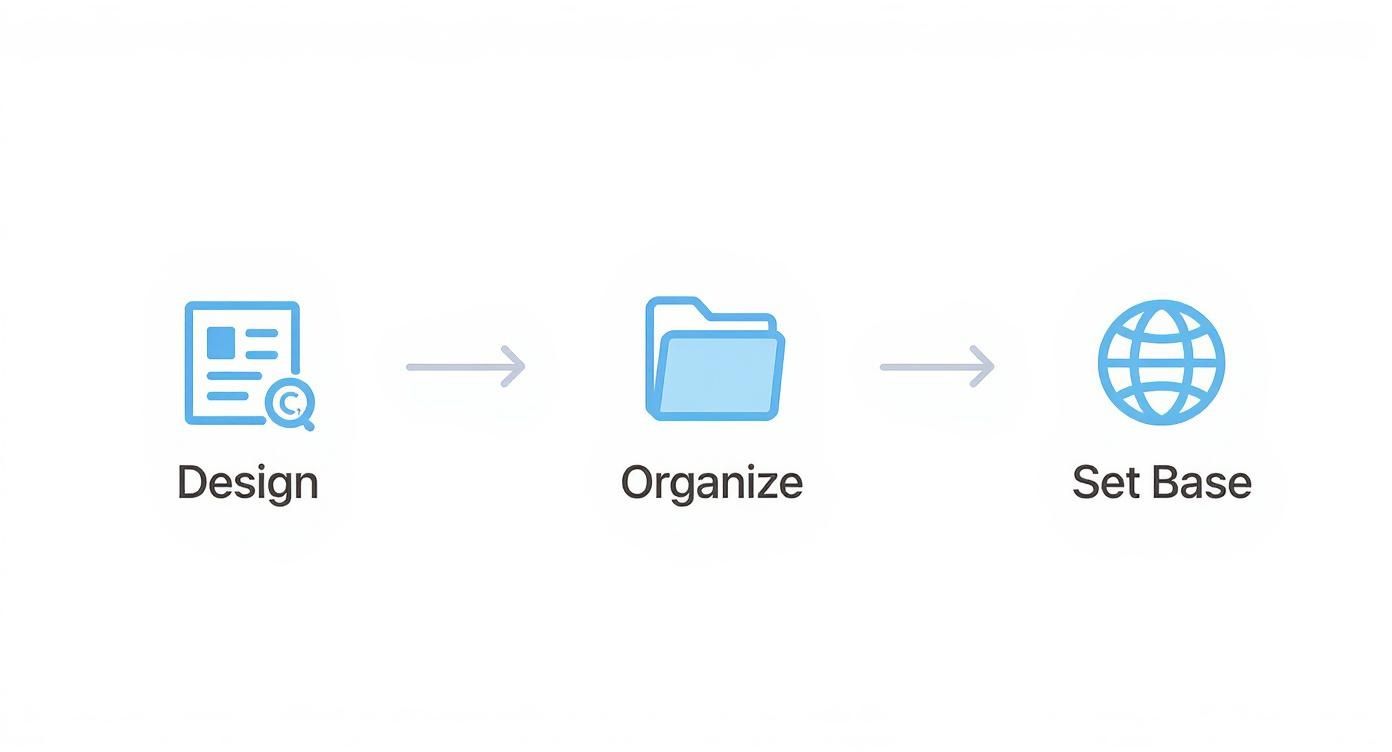
Stick to this "Design, Organize, and Set Base" workflow, and the automated translation part will run smoothly.
With your languages selected, you just hit the button to run the auto translate device. In the background, the engine fires up and starts processing every piece of text from your base screenshots.
Applying and Previewing Your New Languages
After the engine does its work, you will see a list of your chosen languages, all marked as "pending." This is where you get granular control over how the new text gets applied.
- Practical Example: In the editor, hover over the third screenshot for your German version and click "Apply." This is perfect for a quick spot-check or if you only need to update a single visual with a new feature callout.
- Actionable Insight: For maximum efficiency, use the "Apply All" button next to a target language. Click it for Japanese, and instantly, every screenshot in that set gets the new text. This is how you will do the bulk of your localization to scale quickly.
Once you apply the translations, the editor gives you an instant preview. You see exactly how the translated text looks inside your design. This immediate visual feedback is crucial for catching things like text overflowing the design before you export.
The real magic here is the scalability. I have seen teams translate screenshots for 15 different markets in the time it used to take to manually create just one. That is a massive efficiency gain that directly impacts how fast you can launch in new countries and increase your conversion rate.
To really appreciate how an auto translate device works, it helps to know a little about the tech behind it, like Natural Language Processing (NLP). This is what powers the translation, allowing the tool to understand the context of your app's features and translate them accurately. It is what makes this simple, visual process so powerful for app store growth.
Refining and Perfecting Your Localized Screenshots
Automation is a massive head start, getting you 95% of the way to perfectly localized screenshots. But that last 5% is where your human insight makes all the difference. The initial run from an auto translate device does the heavy lifting, but the real magic happens during the review process right inside the editor. This is how you turn good translations into great ones that actually connect with local users and drive conversions.
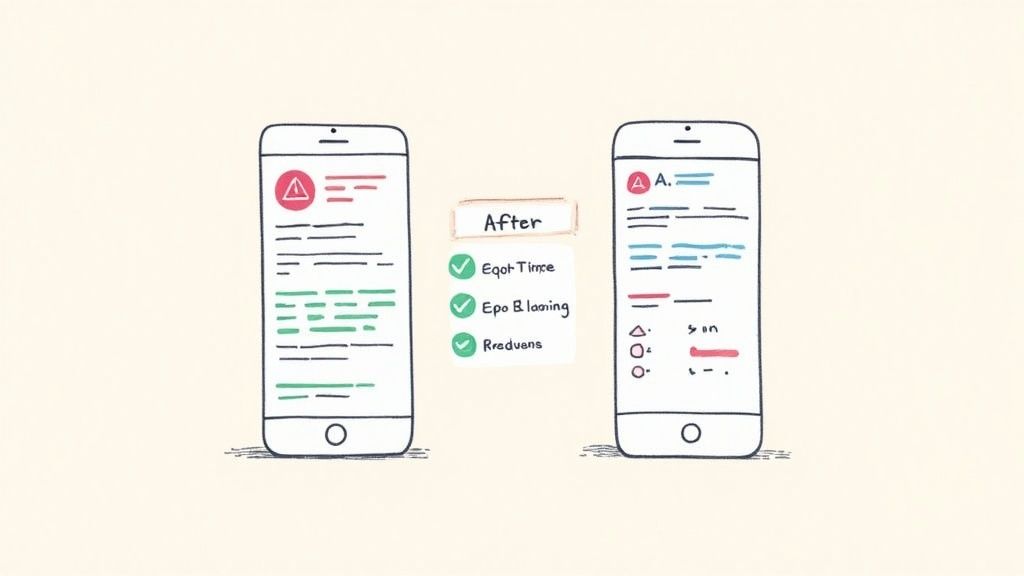
This manual check is not about starting over. It is about finessing the little details an AI might miss: fixing awkward phrasing, adjusting for text expansion, or catching subtle cultural nuances that a machine cannot grasp.
The Human Touch in a World of Automation
It is no secret that the market for AI translation is exploding. It is valued at around $9.324 billion in 2025 and climbing fast, which shows just how much demand there is for instant, scalable communication. You can dig into these trends yourself by checking out the full report on Data Insights Market.
But even with incredible tech, a direct machine translation can sometimes come across a bit stiff. Your job in the editor is to inject your brand's personality back into the copy, making sure it sounds completely natural to a native speaker.
For instance, a casual American English phrase like "Level Up Your Game!" might translate literally into Japanese but feel clunky or out of place. A quick manual tweak to a more culturally appropriate motivational phrase can make a world of difference for your app store conversions.
Your goal during the review is simple: make the user believe the screenshot was originally created in their native language, not just passed through a translation engine.
Once the text is translated, you are really just applying good creative management principles. For a broader look at how to optimize visual content across different platforms, these Facebook Ads Creative Management Best Practices offer some solid insights.
Your Quality Assurance Checklist
Before you hit export, it is crucial to run each language set through a quick quality assurance check inside the editor. This simple habit will help you catch common issues that can undermine your hard work.
Here is an actionable checklist:
- Text Overflow and Legibility: Is any text getting cut off or spilling out of its container? This happens often with languages like German.
- Actionable Insight: In the site editor, simply select the overflowing text box and decrease the font size by 2-3 points or slightly rephrase the copy to make everything fit cleanly.
- Contextual Accuracy: Does the translation actually reflect the feature you are showing? An auto translate device is smart, but it does not know your app's unique lingo.
- Practical Example: If your app's "Workout" feature was translated to a technically correct but less common term, manually change it to the more popular local equivalent.
- Brand Voice Consistency: Does the tone feel right for your brand? If you are known for being playful, make sure the translated copy does not come across as overly formal.
- Actionable Insight: Read the translated text aloud. Does it sound like your brand? Small wording adjustments are all it takes to maintain a consistent voice across every market.
These small fixes build trust and ultimately drive downloads, boosting your app store growth.
Exporting for the iOS and Android App Stores
You have done the hard work: your designs are polished, and the translations are spot-on. Now it is time for the final step: getting those perfectly localized screenshots live on the app stores where they can win you new users.
This last step can be surprisingly frustrating, but exporting should feel like the easiest part of the whole process.
Once you are happy with a set of translations in the editor, just hit "Export." The tool automatically bundles every screenshot for that language into a single, clean folder. No more saving dozens of files one-by-one and hoping you named everything correctly for each market.
Mastering Platform Requirements
The worst feeling is spending hours on your assets, uploading them to App Store Connect or the Google Play Console, and getting hit with an error message. Each store has its own rules for image dimensions, file types, and naming conventions. Updates can get delayed because a single screenshot was a few pixels off.
A dedicated tool helps you sidestep that minefield. The export function is already configured to meet the exact requirements for each store.
- For iOS: Your screenshots come out as beautiful, high-resolution PNG files, perfectly sized for every iPhone and iPad model you are targeting.
- For Android: You will get optimized JPEGs that balance sharp quality with a smaller file size, which is exactly what Google Play prefers.
This built-in compliance means you can download your assets with total confidence, knowing they are ready for a smooth upload. If you want to dive deeper into the technical details, we have a full breakdown in our guide on app store screenshot dimensions.
This is a huge time-saver. You are no longer manually resizing or reformatting images for every single device and language. The export from an auto translate device workflow handles it, saving you hours and preventing those dreaded upload rejections.
Strategic Ordering for Maximum Impact
With your exported folders ready to go, there is one last piece to the puzzle: arranging the screenshots on your store listing for maximum conversions.
Do not just upload them in a random order. Your first one or two screenshots are your most powerful marketing tool; it is often all a user sees before they decide to scroll or tap away.
Think about each market individually. A feature that is a killer selling point in the United States might be less compelling in South Korea. Lead with the visual that best communicates your app's core value to that specific audience. This thoughtful curation, combined with your professionally translated visuals, creates a polished and persuasive global presence that will directly fuel your app's growth.
Will Automated Translation Get My App’s Lingo Right?
Whenever I talk to developers about automated localization, a couple of questions always come up. It is totally fair to be skeptical, especially when you are trusting a tool with your app's brand voice and technical accuracy.
The biggest worry? Niche terminology. Developers ask, "Will an AI tool really understand the specific terms my app uses?" It is a great question. AI translation is phenomenal with everyday language, but it can sometimes stumble on the unique jargon that makes your app special.
The trick is not to avoid automation but to guide it. I always recommend creating a simple glossary of your key terms. Once the automated translation does the heavy lifting, you just spend a few minutes in the editor swapping out any awkward phrases. It is a quick fix that keeps your brand's voice sharp and professional in every market.
What About Different Languages and Layouts?
Another common concern is how the tool handles tricky stuff, like right-to-left languages or text that gets way longer after translation. Will it completely break my beautiful designs?
Modern translation engines are actually pretty smart about this. They are built to handle languages like Arabic or Hebrew, automatically flipping the text alignment and layout inside your screenshot templates. Still, I always do a quick visual check just to be sure everything looks natural to a native speaker. It is a good habit to get into.
But the biggest mistake I see people make? Forgetting about text expansion.
- The Problem: Languages like German or Spanish can easily be 30% longer than their English counterparts.
- The Risk: If your English text boxes are packed tight, the translated versions will overflow. It looks sloppy and immediately kills user trust.
- The Solution: When you design your original English screenshots, leave some breathing room around the text. A little extra space goes a long way. This simple step ensures your designs look clean and polished in every language, which directly helps drive more downloads.
Ready to take your app global without the headache? ScreenshotWhale’s built-in translation engine makes localizing your app store screenshots almost effortless. You can start creating high-converting, multilingual visuals today at https://screenshotwhale.com.