How to Take a Screenshot on Tablet A Simple Guide
Learn how to take a screenshot on tablet with easy guides for iPad, Android, and Windows. Master screen captures and editing tools with our practical tips.
Knowing how to grab a quick screenshot on your tablet feels like a basic skill, but it’s one you’ll use constantly. For most tablets, the magic combination is pressing the Power and Volume Down buttons at the same time.
If you’re on an iPad, the method is slightly different: you'll press the Top button and the Volume Up button together. Either way, it’s a one second action that can save you a ton of time.
Why Bother Learning This?
Taking a screenshot is more than just a neat trick; it's a fundamental tool for documenting and sharing. Think about it. You can save a funny meme, archive a digital receipt for your records, or most importantly show an IT support person exactly what weird error message you're seeing. It’s clear, visual proof.
This skill is only becoming more important. The global tablet market was valued at around USD 84.6 billion in 2024 and is on track to hit USD 202.4 billion by 2033, thanks to the boom in remote work and digital entertainment. With so many people using tablets for everything, knowing how to capture your screen is essential. You can dive deeper into the tablet market growth here.
This guide will break down the exact steps for whatever type of tablet you're using.
Finding the Right Buttons for Your Tablet
The right method for taking a screenshot really just comes down to your tablet’s operating system. This infographic gives you a quick visual guide to figure out which camp you're in.
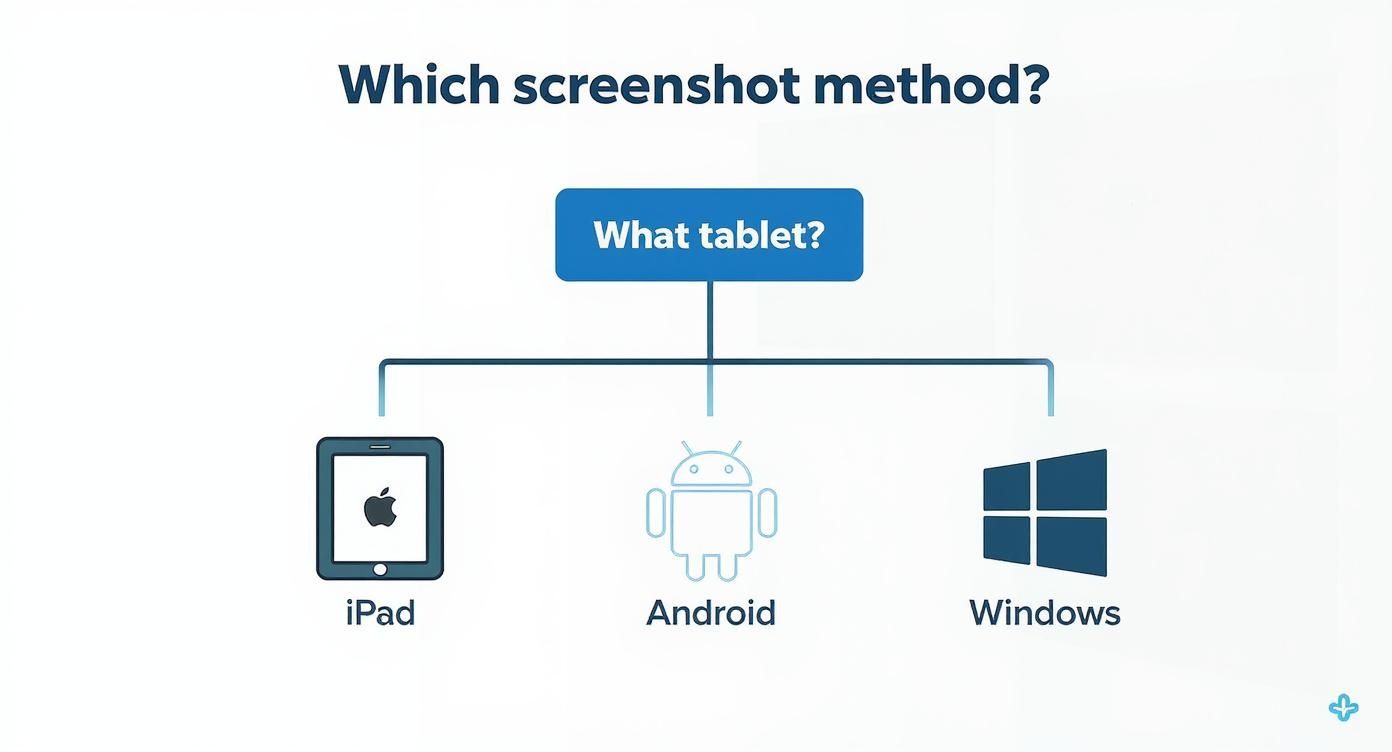
As you can see, the world of tablets is basically split into three main players: iOS, Android, and Windows. Each has its own go to button combo, though some manufacturers add their own little twists.
To make things even easier, here's a quick reference table that covers the most common devices out there.
Common Screenshot Methods for Popular Tablets
| Tablet Type | Primary Screenshot Method | Alternative Method |
|---|---|---|
| iPad (with Face ID) | Press Top Button + Volume Up Button simultaneously. | Use the AssistiveTouch feature. |
| iPad (with Home Button) | Press Top Button + Home Button simultaneously. | Use the AssistiveTouch feature. |
| Android Tablets | Press Power Button + Volume Down Button simultaneously. | Swipe down and use the quick settings toggle. |
| Samsung Galaxy Tab | Press Power Button + Volume Down Button simultaneously. | Use the "Palm swipe to capture" gesture. |
| Microsoft Surface | Press Power Button + Volume Up Button simultaneously. | Use the Windows + Shift + S keyboard shortcut. |
Keep this table handy, as it covers the vast majority of tablets you'll run into. The "alternative methods" are great backups if the physical buttons are awkward to press or not working properly.
Mastering Screenshots On Your iPad
Taking a screenshot on your iPad is one of those things that should be simple, but the method can change depending on which model you're holding. It all comes down to one thing: does your iPad have a physical Home button? That little detail determines the button combo you'll need.
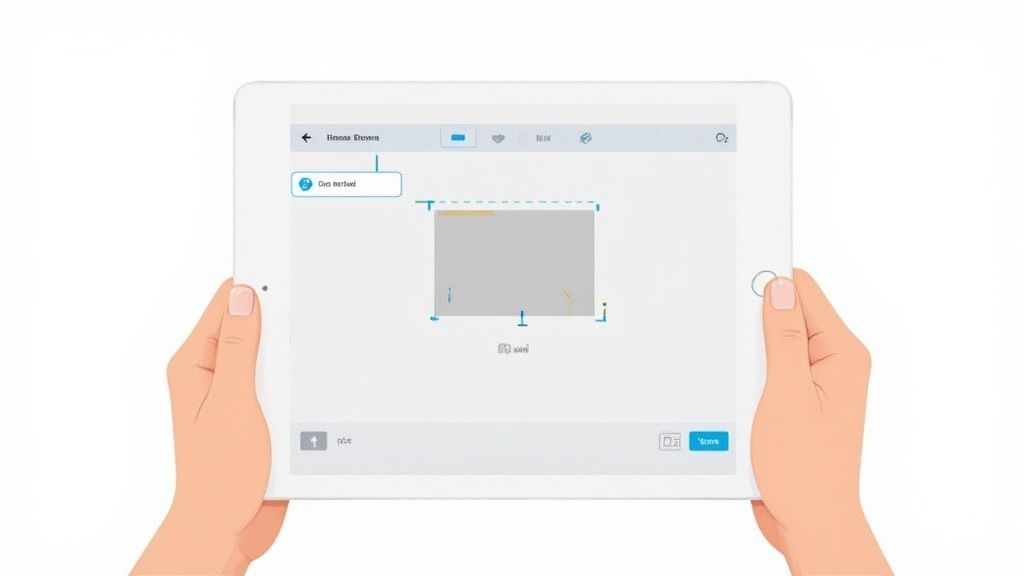
If you're using a modern iPad with Face ID, like the newer iPad Pro, Air, or Mini models, the process is a breeze. Just give the Top button and the Volume Up button a quick press at the same time. The screen will flash, and a little thumbnail of your screenshot will pop up in the bottom left corner.
For older iPads that still have the classic circular Home button, the muscle memory is a bit different. You'll press and release the Top button and the Home button simultaneously. Just like the newer models, you’ll see that same screen flash and a thumbnail preview confirming you got the shot.
Editing Screenshots Instantly
Don't just dismiss that little thumbnail! It's actually your gateway to some powerful, on the fly editing. Tapping it immediately opens the Markup editor, letting you make quick changes without ever leaving what you're doing. This is perfect for circling something important on a map or adding a quick note to a recipe.
The Markup toolset is surprisingly robust for something so accessible:
- Cropping and Resizing: Trim away the clutter to focus on what really matters.
- Pens and Highlighters: Draw attention to key details with a variety of colors and thicknesses.
- Adding Text: Drop in captions or notes directly onto the image.
- Signature Tool: You can even add a saved signature, which has saved me more than once when I needed to sign a document quickly.
The real power of the iPad screenshot tool lies in its immediacy. You can capture, annotate, and share in a seamless workflow, turning a simple screen grab into a powerful communication tool.
Capturing Full Webpages
Here’s a feature I use all the time that many people don't know about: the full page screenshot. When you snap a screenshot in Safari and tap the thumbnail, you’ll see two options at the top of the editor: Screen and Full Page.
Choosing Full Page is a game changer. It captures the entire webpage, from top to bottom, and saves it as a single, scrollable PDF. This is fantastic for saving long articles for offline reading, keeping a record of online receipts, or archiving design mockups without having to stitch multiple images together.
Speaking of getting the most out of your device, while you're mastering screenshots, it's also a good time to look into tips for improving iPad battery health to keep it running strong.
And if you want to dive even deeper, check out our complete guide on how to screenshot on an iPad. We cover everything from the basics to advanced editing tricks.
Capturing Your Screen on Any Android Tablet
The world of Android tablets is wonderfully diverse. You've got options from Samsung, Lenovo, Google, and a dozen other brands. This variety is fantastic for consumers, but it can make simple tasks, like taking a screenshot, a little less straightforward than on an iPad.
While there's one method that works almost universally, many manufacturers have added their own clever shortcuts to the mix. Knowing your options can make grabbing a quick screen capture a whole lot smoother.
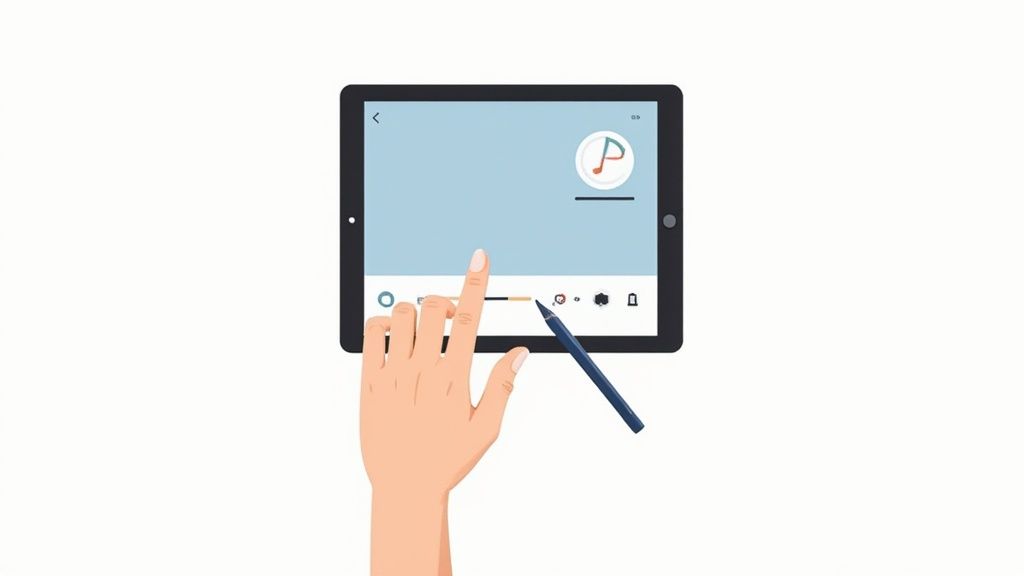
The tried and true method for nearly any Android tablet is pressing the Power and Volume Down buttons simultaneously. Just give them a quick press and release. You should see a flash on the screen or hear a shutter sound, letting you know the screenshot was saved. This is your go to move on everything from a Google Pixel Tablet to the latest Lenovo Tab.
With Android projected to hold a 51.7% tablet market share by 2025, it's no surprise that hardware makers are looking for ways to stand out. While the core button combo remains consistent (unlike the Power + Volume Up on iPads), brands often build on it with gestures or stylus features to improve the experience. You can dig deeper into these trends in this detailed market analysis.
Manufacturer-Specific Shortcuts
Beyond the button press, many brands have built in alternatives that are often much more convenient. These are usually tucked away in the settings menu, so you might need to hunt them down and switch them on first.
Here are a few of the most common ones I've come across:
- Samsung's Palm Swipe: If you have a Galaxy Tab, look for a setting called "Palm swipe to capture." Once enabled, you can just slide the edge of your hand across the screen to snap a screenshot. It feels a bit weird at first, but it's surprisingly useful.
- S Pen's Screen Write: For those with an S Pen, this is a lifesaver. Pop out the stylus to bring up the Air Command menu and select "Screen write." It instantly captures the screen and throws you into an editing tool so you can mark it up right away.
- Three Finger Swipe: Many other tablets, particularly from brands like Lenovo or Xiaomi, have a simple gesture where you swipe down with three fingers to take a screenshot.
My absolute favorite trick is adding a dedicated screenshot button to the Quick Settings panel. Just swipe down from the top of the screen, tap the little edit icon, and drag the "Screenshot" or "Screen capture" tile into your main panel. It's a one tap solution that's always there when you need it.
The Power of the Quick Settings Panel
Let's be honest, fumbling with physical buttons on a big tablet can be awkward, especially if it's in a bulky case. That's why the Quick Settings shortcut is such a game changer. It gives you a reliable, software based button that works no matter how you're holding the device.
Once you've added it, a simple swipe down and tap is all it takes. This is incredibly handy when you need to capture something fast with one hand or if your case makes the physical buttons a pain to press.
For a more comprehensive look at all the screenshot methods available across the Android ecosystem, be sure to check out our complete guide on how to take a screenshot on an Android device.
Taking Screenshots on a Windows Tablet
Windows tablets, like the ever popular Microsoft Surface line, really do give you the best of both worlds: tablet portability with full desktop power. That same flexibility shows up in how you can take a screenshot, offering you everything from a quick button press to a much more powerful software tool for capturing exactly what you need.
The most straightforward way to grab your entire screen is with a physical button combo, much like you’d find on an iPad or an Android tablet. For most Windows devices, just press and hold the Power button and the Volume Up button simultaneously. You'll see the screen dim for a moment, which is your confirmation that the screenshot was taken and saved directly to your Pictures > Screenshots folder.
This method is my go to when I'm using my Surface in pure tablet mode, without a keyboard attached. It’s fast, simple, and perfect for saving a quick snapshot of an app, a website, or a particular system setting without any fuss.
Unlocking Precision with the Snipping Tool
When you need more control than just a full screen grab, Windows has a fantastic built in app called the Snipping Tool (which has evolved from the older Snip & Sketch). This is where the real power is. Instead of capturing your entire screen, you can zero in on just the part that matters.
The Snipping Tool gives you a few handy options:
- Rectangular Snip: Lets you draw a clean box around the exact area you want to capture.
- Freeform Snip: This is great for grabbing irregular shapes. Just draw any outline you want.
- Window Snip: With a single click, it captures one specific app window, ignoring everything else on your screen.
- Full screen Snip: Does exactly what the hardware buttons do, grabbing the whole display.
One of its most useful tricks is the delayed snip. You can set a 3, 5, or 10 second timer before the tool activates. This is a lifesaver for screenshotting things like drop down menus or tooltips that only appear when you're actively hovering over them.
Once you take a snip, it pops open in an editor. From there, you can immediately crop it, use a highlighter, jot down notes with a pen tool, and then share it. This seamless workflow turns a simple screenshot into a powerful way to communicate for work or personal projects.
Classic Keyboard Shortcuts
If you've got a keyboard attached to your Windows tablet, all the classic desktop shortcuts you know and love still work perfectly.
Pressing the Print Screen (PrtScn) key copies an image of your entire screen to your clipboard. From there, you can paste it into an email, a Word doc, or an image editor.
For even more efficiency, my favorite is Windows key + Shift + S. This shortcut instantly brings up the Snipping Tool's overlay, letting you choose your snip type and select a region on the fly. The capture goes straight to your clipboard, ready to be pasted anywhere.
Advanced Screenshot Tips and Tricks
Once you've got the basics down for grabbing a screenshot on your tablet, it's time to explore a few more powerful techniques. Many modern tablets, especially on the Android side, have a fantastic scrolling screenshot feature. This is an absolute game changer for capturing an entire webpage, a long chat conversation, or a full recipe in one clean image. No more awkwardly stitching multiple pictures together.
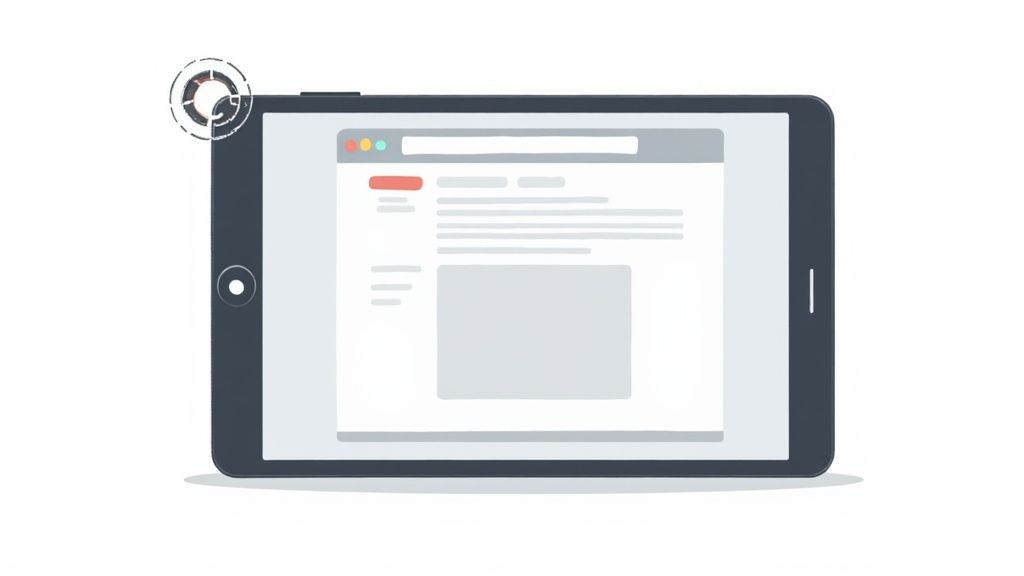
Another tool in your arsenal is screen recording. This function captures a video of whatever you're doing on screen, which is perfect for creating short tutorials, showing a software bug to tech support, or walking a friend through how to use a specific app. Most tablets have this built right into their quick settings menu, so it's usually just a swipe and a tap away.
Taking Your Workflow to the Next Level with Third Party Apps
While the built in tools are handy for quick captures, third party apps can seriously supercharge your screenshot workflow. These apps often pack advanced features that turn a simple screen grab into a polished asset, perfect for your app store listing or social media. If you're looking beyond the basic capture, you might be interested in how to effectively turn your captured screenshots into wider reach.
These advanced capabilities are more important than ever. The tablet market is projected to pull in over USD 55 billion in revenue by 2025, and with more than 60% of users taking screenshots every week, the demand for better capture and editing tools has really pushed developers to innovate.
For app developers, professional app store screenshots are non negotiable. They're key to boosting app store growth and conversions. Using a specialized editor can be the difference between blending in and standing out in both the Android and iOS stores.
This is exactly why we built tools like our own ScreenshotWhale editor. It provides templates and features designed specifically to create efficient and high converting app store screenshots. For example, you can take a raw screenshot of your app's key feature, upload it, and instantly place it into a professionally designed device frame with compelling marketing copy and a vibrant background. This actionable insight helps grab attention and drives downloads.
Got Questions About Tablet Screenshots?
Even when you've got the basics down, a few common questions always seem to pop up. Let's clear up some of the usual snags so you can get back to capturing what you need.
So, Where Do My Tablet Screenshots Actually Go?
It's a question I get all the time. Good news is, your tablet is smart enough to keep them organized for you.
On almost every device, your screenshots land in a dedicated folder inside your main photo app. You don't have to go digging for them.
- iPads: Your captures show up in the Photos app. You'll see them right away in the "Recents" album, but they also get their own special "Screenshots" album, which makes finding a specific one later so much easier.
- Android tablets: They'll be in either Google Photos or your tablet’s built in Gallery app. Just like on the iPad, look for a folder conveniently named "Screenshots."
- Windows tablets: These file them away in a "Screenshots" folder, which you'll find tucked inside your main "Pictures" library.
Why Did My Screenshot Fail to Capture?
You press the buttons, but nothing happens. Sound familiar? Nine times out of ten, the culprit is timing.
You have to press the buttons, like Power + Volume Down, at the exact same moment. It’s more of a quick, sharp press than a long hold. If you hold them down too long, you’ll likely trigger the power off menu instead of a screenshot.
Another thing to check is your tablet's case. I've seen bulky cases get in the way, physically blocking the buttons from being fully pressed down. And if all else fails, a quick restart can often fix any temporary software glitches that are causing the problem.
Can I Screenshot Netflix or Other Streaming Apps?
This is a big one. You’re watching a movie and want to grab a great shot, but all you get is a black screen. What gives?
This isn't a bug; it's a feature. Major streaming services like Netflix or Disney+ use something called Digital Rights Management (DRM) to protect their content from being copied.
When you try to take a screenshot while a video is playing, the DRM kicks in and blocks the capture, resulting in that black image. It’s an intentional security measure built right into the app, not an issue with your tablet.
Ready to create stunning, high converting visuals for your app? ScreenshotWhale provides professionally designed templates and a simple editor to produce on brand screenshots for the App Store and Google Play in minutes. Start designing for free on screenshotwhale.com.