Mastering iOS App Icon Dimensions
A definitive guide to iOS app icon dimensions. Get every size you need for iPhone, iPad, and the App Store, plus expert tips for high-converting designs.
For any modern iOS app, the only iOS app icon dimension you really need to worry about is a single 1024x1024 pixel master file. You hand this one high-resolution PNG to Xcode, and its asset catalog takes over, automatically generating every single size required for all devices and contexts. It’s a huge time-saver and keeps your icon looking sharp everywhere.
Your Essential iOS App Icon Dimensions Checklist
Think of your app icon as the first visual handshake with a potential user. It’s a tiny piece of real estate that massively impacts conversions and brand recognition. A crisp, polished icon builds instant trust; a blurry or poorly rendered one can make your whole app feel cheap. Getting the dimensions right is the first step to making a strong impression in a very crowded App Store.
Apple's approach wasn't always this simple. In the early days, developers had to manually create and submit a whole pile of different icon sizes. Thankfully, since iOS 7, the workflow has been built around that single 1024×1024 pixel master icon, which the system then scales down perfectly for every use case. If you're curious, you can discover more insights about the history of mobile icons and their impact over the years.
The Single Source of Truth
The modern workflow is beautifully straightforward: create one perfect, high-quality master file, and let the tools handle the rest. This process guarantees your icon is optimized for every placement without you having to manually resize a thing.
This is the entire modern iOS icon workflow in a nutshell.
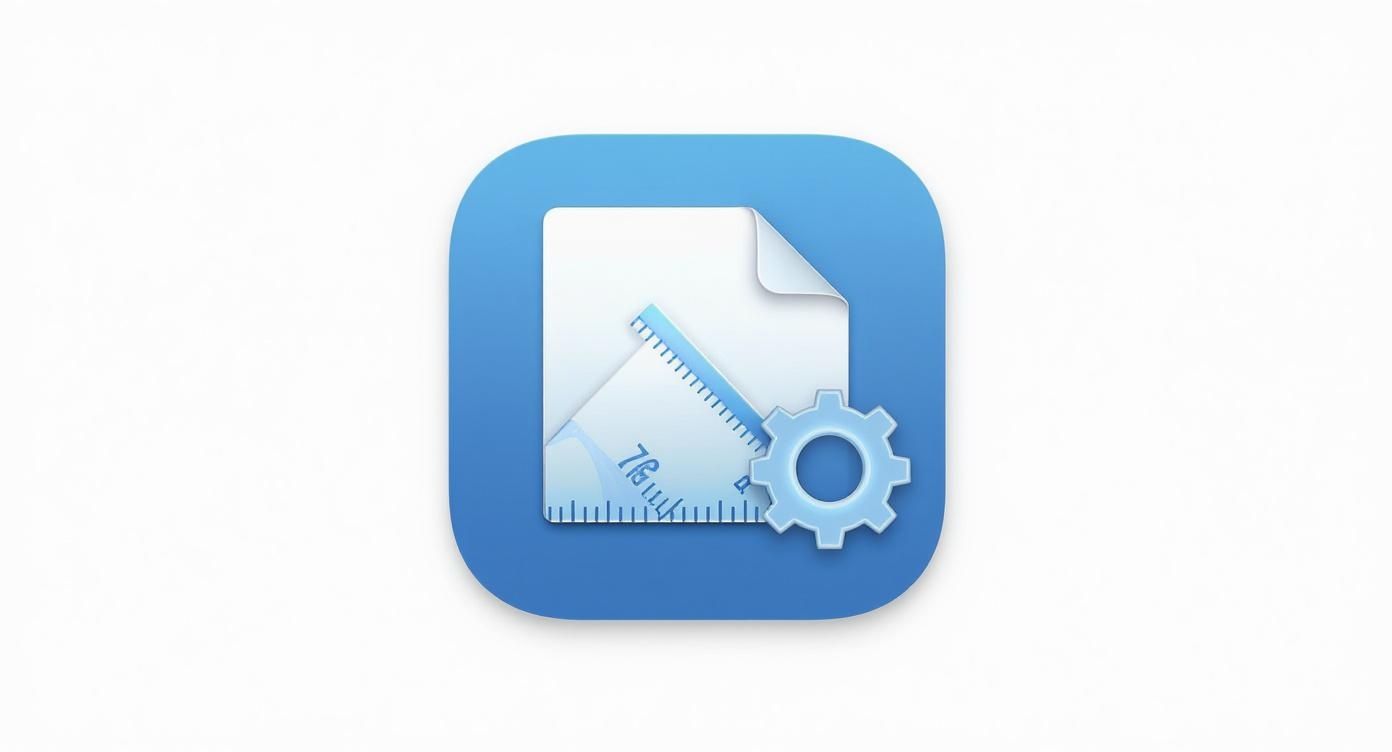
The main takeaway here is to pour all your effort into perfecting that one 1024x1024 pixel image. It's the single source of truth for your app's visual identity across the entire Apple ecosystem.
Key Icon Placements and Generated Sizes
Even though you only submit one master file, it’s incredibly helpful to know where and how your icon will actually show up. Xcode generates very specific sizes for different contexts to ensure it always looks clean and sharp.
- App Store: The full 1024x1024 pixels are used for the main product page listing.
- iPhone Home Screen: Scaled to 180x180 pixels (@3x) for modern iPhones.
- iPad Pro Home Screen: Appears as 167x167 pixels (@2x) on larger iPad displays.
- Spotlight Search: This varies, from 80x80 pixels (@2x) to 120x120 pixels (@3x).
- Settings Menu: Shows up as 58x58 pixels (@2x) and 87x87 pixels (@3x).
- Notifications: Uses the smallest sizes, 40x40 pixels (@2x) and 60x60 pixels (@3x).
Quick Reference for iOS App Icon Sizes
To make things even easier, here’s a quick-lookup table showing the most common sizes Xcode will automatically create from your master 1024x1024 icon. This covers everything from the Home Screen to the Settings menu.
| Usage Location | Device Target | Dimensions (Pixels) | Scale Factor |
|---|---|---|---|
| App Store | All | 1024 x 1024 | @1x |
| iPhone Home Screen | iPhone | 180 x 180 | @3x |
| iPad Pro Home Screen | iPad Pro (12.9") | 167 x 167 | @2x |
| iPad, iPad Mini Home Screen | iPad, iPad Mini | 152 x 152 | @2x |
| Spotlight Search | iPhone | 120 x 120 | @3x |
| Spotlight Search | iPad, iPad Pro | 80 x 80 | @2x |
| Settings | iPhone | 87 x 87 | @3x |
| Settings | iPad, iPad Pro | 58 x 58 | @2x |
| Notifications | iPhone | 60 x 60 | @3x |
| Notifications | iPad, iPad Pro | 40 x 40 | @2x |
| App Clip | All | 1024 x 1024 | @1x |
This list covers the primary spots your icon will appear, but remember, the beauty of the modern workflow is that Xcode handles all of this behind the scenes. Just focus on making that one 1024x1024 PNG pixel-perfect.
Why the 1024x1024 Master Icon Is So Important
Your 1024x1024 pixel master icon isn't just another large file to check off your list. It's the single source of truth for your app's entire visual identity across the Apple ecosystem. Think of it as the original, high-resolution negative for a photograph; every smaller print depends on its quality. If this master file is perfect, every scaled version from the App Store page down to a tiny notification icon will look crisp and professional.
This large-format requirement didn't come out of nowhere. It’s tied directly to hardware advancements, specifically the launch of the iPhone 4 back in 2010. That device introduced the world to the Retina Display, forcing Apple to bump the required master icon size all the way up to 1024×1024 pixels. This was a massive 400% increase in pixel count, all to keep icons from looking blurry on the new high-res screens. You can read a short history of iOS app icons to see just how much hardware has driven these changes over the years.
The Cornerstone of Your Visual Identity
A high-quality master icon is one of your best, and most overlooked, tools for boosting app store growth. Since Xcode uses this one file to generate all the other required sizes, any flaw in the original gets amplified and spread across every single user touchpoint. A blurry or pixelated icon in Spotlight search or the Settings menu sends a subtle message: this app lacks quality. That's enough to make a potential user hesitate.
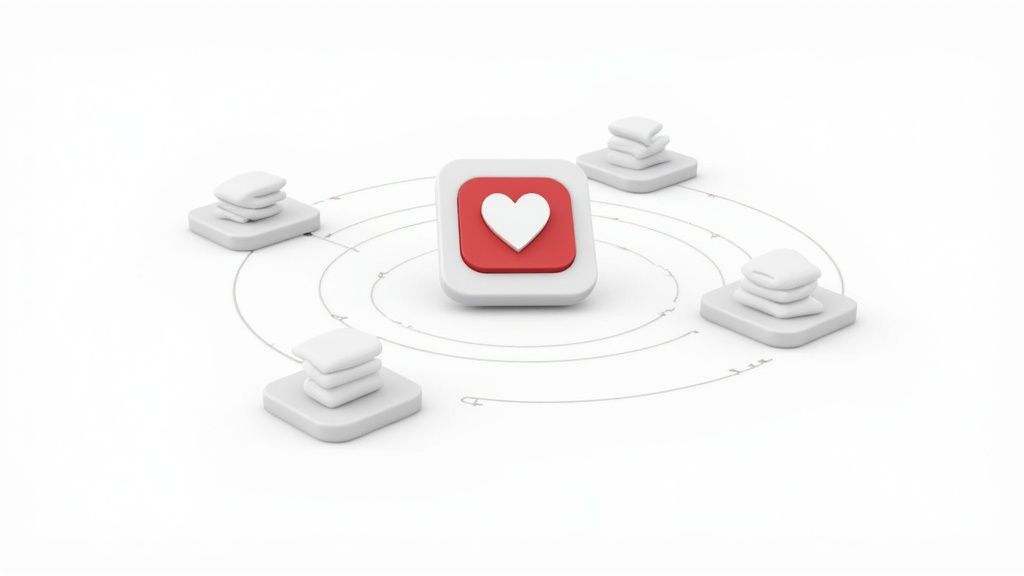
On the flip side, a sharp, vibrant icon builds instant trust and makes your app feel polished and reliable right from the start. That consistency reinforces your brand and contributes to a seamless user experience, a critical factor for standing out on the App Store.
Your master icon is the DNA of your app's visual presence. Investing time to perfect this one asset pays dividends across every device and iOS version, future-proofing your brand's first impression.
The Non-Negotiable Technical Rules
Getting your 1024x1024 pixel master file right isn't just a suggestion; Apple has strict technical rules you must follow. Failing to meet them is a common reason for app rejection, which can lead to frustrating delays right when you're trying to launch or push an update. Getting these specs right is non-negotiable.
Here are the three critical rules you absolutely must follow:
- Format: The file has to be a PNG. Apple won't accept JPEGs or any other format for the app icon asset.
- Color Profile: You must use the sRGB color space. Using other profiles like Display P3 can cause your colors to look washed out or just plain wrong on different devices.
- Transparency: The icon must be fully opaque. It cannot have an alpha channel or any transparent areas. Apple's system applies the corner-rounding mask automatically, so you should design your icon on a solid, square background and let them handle the rest.
By focusing on creating one perfect, technically compliant 1024x1024 pixel icon, you set yourself up for a smooth submission process and a visually consistent presence that helps drive user engagement and downloads.
Creating and Exporting Your Icon Assets
Getting from a creative idea to a set of perfect, App Store-ready files is where a lot of developers trip up. A solid workflow doesn't just save you time, it helps you sidestep the common technical rejections that can stall your launch. It all starts with one thing: a single, high-resolution master file, usually designed in a tool like Figma, Sketch, or Adobe XD.
This master file has to be 1024x1024 pixels. Think of it as the source of truth for your app's identity. Its quality will dictate the quality of every single icon Xcode spits out, from the one on the home screen to the tiny one in a notification. If your master file is blurry or has artifacts, those flaws will show up everywhere.
Setting Up Your Master File
Before you even start designing, get your canvas or artboard set up correctly. This isn't optional prep work; it's a non-negotiable step that ensures your icon will look right across every Apple device.
- Dimensions: Your canvas must be exactly 1024x1024 pixels.
- Format: The final export needs to be a PNG. Don't even think about using JPEG or any other format.
- Color Space: Always work in the sRGB color space. This prevents nasty surprises like color shifting and keeps your icon looking consistent.
- Transparency: Your icon has to be fully opaque. Turn off the alpha channel and use a solid background. Apple applies the corner-rounding mask for you.
As you're getting all your assets ready, you’ll constantly be resizing images. Having an efficient image resizing tool on hand makes this a whole lot less painful.
The most common reason for an icon-related rejection from App Review is simply failing to nail these basic specs. A quick double-check on format, color space, and transparency before you export can save you days of waiting around for a re-review.
Exporting for @2x and @3x Scaling
Modern versions of Xcode are smart enough to handle most of the scaling automatically from your 1024px master file. Still, it pays to understand the logic behind the @2x and @3x scale factors, especially if you need to troubleshoot something or create other assets manually. These little suffixes tell iOS which file to grab based on the device's screen pixel density.
- @1x: This is the base resolution, where 1 point equals 1 pixel. You'll almost never see this used for app icons on modern devices.
- @2x: Used for older Retina displays, where 1 point is backed by a 2x2 grid of pixels.
- @3x: Used for modern Super Retina displays, where 1 point is represented by a 3x3 grid of pixels.
This is what things look like inside Xcode, where you manage all your assets, including that all-important app icon set.
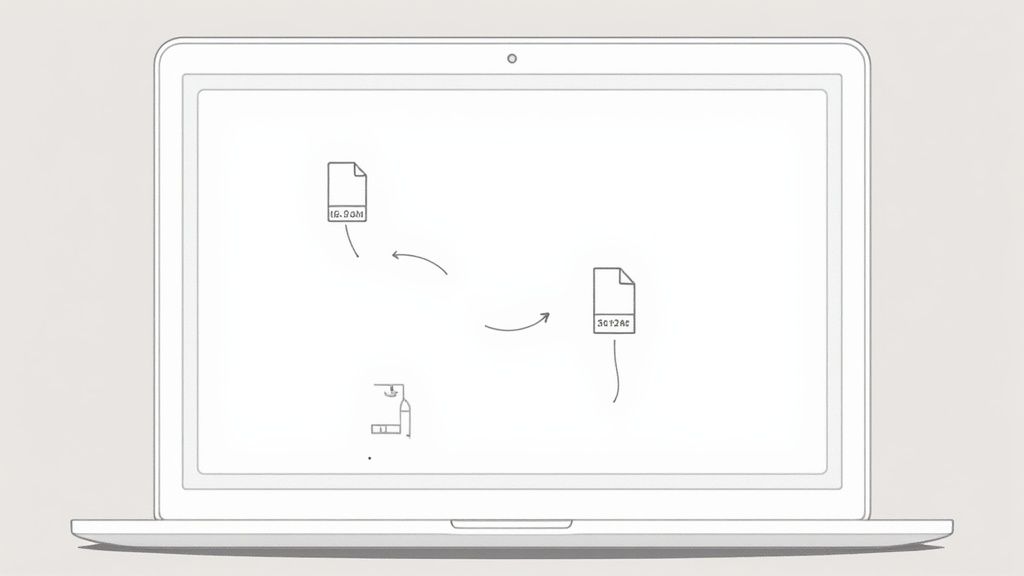
These days, the process is pretty straightforward. Inside Xcode's asset catalog, you just drag your single 1024x1024 PNG into the App Store icon slot. The system takes it from there, automatically generating and assigning all the scaled versions needed. For most developers, this kills the tedious work of manually resizing and naming dozens of files.
Implementing Your Icons in Xcode Asset Catalogs
Okay, so you’ve got your perfected 1024x1024 pixel master icon. Now it's time to bridge the gap from design to development. This is where Xcode, Apple’s own development environment, comes in, specifically a feature called Asset Catalogs. This system is Apple's way of simplifying how you manage all of your app's visual assets, especially the app icon.
Instead of wrestling with dozens of different image files and naming conventions in your project folders, the Asset Catalog gives you a clean, visual interface. For your app icon, this is all handled in a dedicated AppIcon set. It’s here that you tell Xcode exactly which image to use for every single context, from the home screen all the way to the App Store itself.
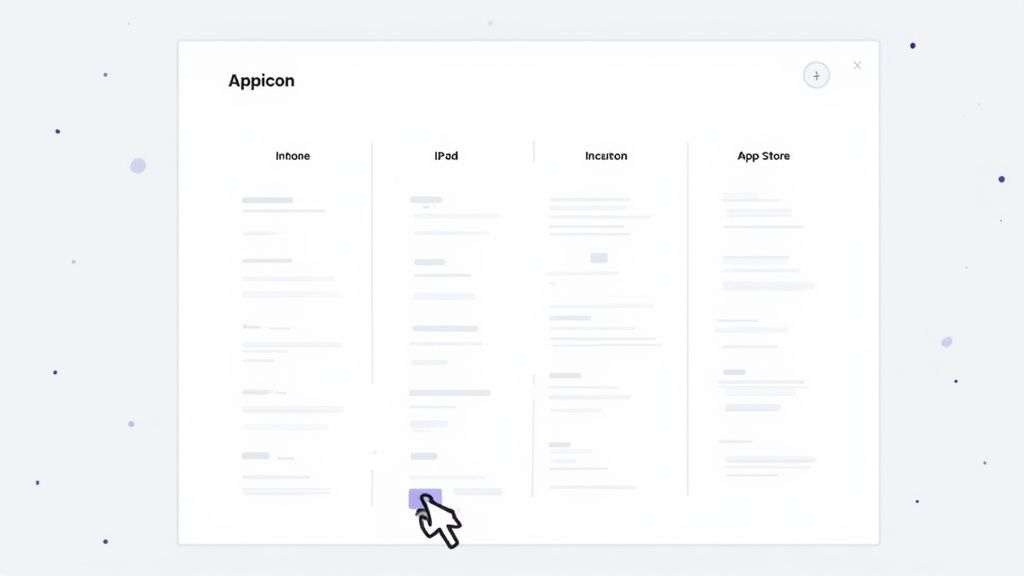
This approach doesn't just keep your project tidy. It actually helps optimize your final app size, because Xcode can more efficiently manage and compress assets when they're organized in a catalog. The result is a leaner app for your users.
Your Step-by-Step Guide to Xcode
Getting your icon into the Asset Catalog is refreshingly simple. Modern versions of Xcode have made this process almost foolproof, getting rid of the old, tedious work of manually resizing and naming every single file. The whole thing now boils down to a single drag-and-drop.
Here’s the breakdown:
- Open Your Project: Fire up Xcode and find your main Asset Catalog in the project navigator on the left. It's usually named
Assets.xcassets. - Find the AppIcon Set: Inside the catalog, you should see a pre-made
AppIconset. If it’s not there, just click the+button at the bottom and select "App Icons & Launch Screens" > "New iOS App Icon". - Drag and Drop: Open Finder and grab your master 1024x1024 PNG file. Simply drag that one file and drop it right onto the App Store 1024pt slot in the
AppIconset.
That's it. The moment you drop the file, Xcode works its magic, automatically generating and populating all the other required slots with the correct ios app icon dimensions. This is a huge time-saver and dramatically cuts down the risk of human error.
Finalizing Your App for Submission
With your icon squared away in the Asset Catalog, you're one big step closer to launch. This visual asset is a critical piece of the puzzle that gets bundled with your app when you prepare it for submission to App Store Connect.
A word of warning: a correctly configured AppIcon set is a non-negotiable requirement for passing Apple’s review. Any mistake here, like a missing size or an incorrect format, is a classic reason for a metadata rejection, which can set your launch back.
Nailing this part is a key piece of that final push. If you want a full walkthrough of the entire submission process, our detailed guide on how to publish an app in the App Store has you covered. It walks you through everything from setting up your developer account to finally hitting that "Submit for Review" button.
A technically perfect icon that meets every required iOS app icon dimension is only half the battle. To really succeed, your icon needs to work as a powerful marketing tool, one that persuades people to tap, explore, and download. It’s the single most influential visual you have on your App Store listing, often making the difference between a quick glance and a committed install.
Your icon’s design should telegraph your app’s core purpose in a single, memorable image. This isn't just about looking good; it's about building instant recognition and trust. In fact, studies show that optimizing an app icon can boost conversion rates by an average of 22.8%. That means more downloads without touching anything else on your product page.
Embrace Simplicity and a Single Focal Point
The best app icons are clean, simple, and instantly recognizable. Think about it: in a crowded App Store, users scan dozens of icons in seconds. An overly complex design just becomes an indistinguishable blur, especially at smaller sizes in notifications or search results.
Instead, focus on a single, compelling symbol that captures your app’s essence. The most iconic apps rarely have cluttered designs. This principle of simplicity ensures your icon is scalable and legible, looking just as good on a huge iPad Pro as it does tucked away in the Settings menu.
Your icon should be a visual shorthand for your app's value. If someone can't grasp the basic idea within a second, the design is probably too complicated. A clear focal point is everything.
Stand Out with Color and Contrast
Color is an incredibly powerful tool for grabbing attention and evoking emotion. The right palette can make your icon pop against competitors and stand out in both light and dark modes. Take a look at the dominant colors used by other apps in your category and consider using a contrasting or uniquely vibrant scheme to make your brand distinct.
High contrast is just as crucial. Make sure your central symbol or shape stands out clearly from its background. A design that looks great on your monitor might lose all its impact when sitting on a user's busy home screen wallpaper. You have to test your icon against various backgrounds to guarantee it stays striking and legible no matter where it shows up. Our guide on how to create app icons dives deeper into strategies for making your design stand out.
High-Conversion Icon Design Do's and Don'ts
Getting your icon right is a mix of art and science. Certain design choices consistently lead to better engagement, while common mistakes can kill your conversion rate before a user even reads your app's name.
Here’s a quick-reference table to help you navigate the most critical design decisions.
| Best Practice (Do) | Common Pitfall (Don't) |
|---|---|
| Use a single, bold symbol that represents your app's core function. | Clutter the icon with multiple elements, text, or complex scenery. |
| Choose a unique color palette that stands out from competitors in your category. | Use colors that blend in with other apps, making your icon forgettable. |
| Ensure high contrast between the foreground symbol and the background. | Design with low contrast, which makes the icon hard to see on busy wallpapers. |
| Test your icon on actual devices and against various wallpapers. | Only view the icon on a clean desktop background without real-world testing. |
| Keep the design simple and scalable so it looks great at all sizes. | Create a detailed design that becomes an unrecognizable smudge at smaller sizes. |
| Avoid using words in the icon, as they are often unreadable. | Rely on text to explain what your app does; the symbol should do that job. |
Ultimately, following these best practices gives your app the best chance to make a strong first impression. Resisting the urge to over-design is often the key to creating an icon that truly performs.
Test Your Designs to Maximize Conversions
You should never just assume which icon design will perform best. What resonates with you might fall flat with your target audience. The only way to know for sure is to test different variations using A/B testing platforms or Apple’s own Product Page Optimization feature.
Create several distinct icon concepts. I'm talking bold changes in color, symbols, and style, not just minor tweaks. Drastic variations are far more likely to produce statistically significant results, giving you clear, actionable data on what actually drives downloads. This data-driven approach transforms design from a guessing game into a repeatable strategy for boosting your growth.
Beyond the Icon: Your App Store Visuals
A killer icon gets your app noticed, but it's your App Store screenshots that actually close the deal. Think of it this way: the icon is the front door, but the screenshots are the guided tour that convinces people to move in. They do the heavy lifting: telling a story, showing off your app's real value, and ultimately, getting that tap on the "Get" button.
Forget thinking of your screenshots as a simple gallery of your UI. They need to be a visual narrative. Each image should build on the last, pulling a potential user from a state of mild curiosity to a clear understanding of how your app is going to make their life better. This is your shot to turn abstract features into tangible, can't-live-without-it outcomes.
Crafting a Compelling Visual Narrative
To create screenshots that actually convert, you have to lead with the benefits. Don't just show a screen; use a quick text overlay to explain what the user can achieve with that feature. Use vibrant colors that are on-brand but also create enough contrast to make your UI and text pop right off the screen.
- Start with a Hook: Your first screenshot is everything. It needs to communicate your app's single most powerful value proposition in a heartbeat.
- Highlight Key Benefits: Use the next few slots to walk through 2-4 core benefits. Give each one a clear, punchy headline.
- Show, Don't Just Tell: Place your actual UI inside device mockups. It feels more authentic and shows your app in its natural habitat.
- End with Social Proof: If you have a great review, an award, or a powerful statistic, use your last screenshot to show it off. It’s a fantastic way to build instant trust.
This structured approach turns your product page from a simple listing into a well-oiled conversion machine. You're moving past just looking good and into strategic marketing.
Actionable Tips for Better Screenshots
You don't need a huge design team to create high-converting visuals for both the iOS and Android stores. A good site editor or a dedicated design tool can help you produce professional-looking assets in no time. For instance, you could use a site editor to quickly apply device mockups, add benefit-driven text with vibrant backgrounds, and export all the required sizes in one click. For a complete technical breakdown, check out our guide to App Store screenshot dimensions to ensure your assets are perfectly sized for every device.
A great set of screenshots tells a story in five seconds or less. Each image should communicate a clear benefit, leading the user on a journey that ends with them tapping the 'Get' button.
And don't forget video. To take your visual strategy a step further, look into creating a compelling app preview. Resources for iPhone app presentation video templates can add another powerful layer to your product page. A polished video can show your app's flow and energy in a way static images just can't match.
At the end of the day, your icon and screenshots have to work as a team. A beautiful icon earns the click, but a powerful visual story told through your screenshots secures the download. By focusing on a clear narrative and highlighting real benefits with clean, appealing imagery, you can seriously boost your app's growth and turn casual browsers into loyal users.
Common Questions About App Icons
Getting your iOS app icon just right can feel tricky, and a few common questions pop up time and time again. Even seasoned designers and developers can get tripped up by Apple's specific rules. Let's clear up some of the most frequent points of confusion.
Nailing these details is more than just good practice; it's essential for a smooth App Store submission. A tiny mistake with your icon is one of the fastest ways to earn a metadata rejection from Apple, and that means launch delays.
Do I Really Need to Provide Every Single Icon Size in Xcode?
Thankfully, no, not anymore. This is one of the biggest workflow improvements Apple has made in recent years. You just need to supply one master file: the main 1024x1024 App Store icon.
From there, Xcode’s Asset Catalog takes over, automatically generating all the other required sizes for different devices and contexts. This system is a huge time-saver and ensures every icon, from the home screen to your notifications, looks crisp and consistent.
Can My App Icon Have Transparency or an Alpha Channel?
This is a hard no. Apple's guidelines are crystal clear on this: app icons must be fully opaque, with no alpha channel. Your design has to fill the entire 1024x1024 space with a solid background.
Don't try to pre-round the corners, either. The signature "squircle" shape is applied automatically by iOS to ensure your icon fits in perfectly alongside every other app. Just design a full square, and let the system handle the masking.
What Happens If I Submit the Wrong Icon Size or Format?
Submitting a wonky icon is a classic and totally avoidable mistake. If you do, App Review will almost certainly flag it with a metadata rejection. Your app won't be approved, and you'll get a message explaining what went wrong.
To fix it, you'll have to jump through a few hoops:
- Swap out the bad icon assets in your Xcode project.
- Create a completely new build of your app.
- Upload that new build to App Store Connect.
- Resubmit everything for review.
This can add frustrating delays to your launch, so it’s always worth double-checking your icon specs before you hit submit.
How Do I Update My App Icon After It's Live?
Once your app is on the App Store, you can't just change the icon in your App Store Connect listing. The icon is bundled inside the app's code itself, so updating it requires submitting a new version of your app.
The process is straightforward: replace the old icon files in your Xcode project’s Asset Catalog with the new design. Then, you'll build the new version and submit it for review, just like any other update. As soon as it's approved, users who update the app will see your new icon pop up on their home screen.
Create stunning, high-converting App Store screenshots in minutes with ScreenshotWhale. Our professionally designed templates and easy-to-use editor help you craft visuals that drive downloads and meet all of Apple's guidelines. Start designing for free at ScreenshotWhale.