Mobile Mock Ups That Drive App Store Growth
A practical guide to creating high-converting mobile mock ups for the App Store and Google Play. Learn ASO, design, and automation to boost app downloads.
Think of your app's page on the App Store or Google Play. What's the very first thing people really look at? It's not your detailed description. It's your mobile mock ups.
These images are your visual sales pitch. A great one tells a story, shows off your best features, and gets someone to tap "Install" in just a few seconds. They're the difference between a user scrolling right past your app and one who stops, intrigued.
Why High-Converting Mobile Mockups Matter
Let's be blunt: your app store screenshots are your single most important conversion tool. In a marketplace overflowing with options, users make snap judgments.
Polished, professional mobile mockups instantly signal a high quality app. They build trust and make you stand out. These are not just pretty pictures; they're strategic assets designed to drive downloads and boost your app store growth.
This is about more than just looking good. Strong mobile mock ups tell a visual story, communicating your app's core value almost instantly. For them to work their magic, they also need to perform well online. A solid grasp of image optimization for web performance is non negotiable. It ensures your visuals load lightning fast without looking blurry, which is a huge part of the user experience.

Driving App Store Growth and Conversions
When a user lands on your store page, they're looking for a solution. Your mobile mock ups have to answer their unspoken questions, and fast. Does this app solve my problem? Is it easy to use? Does it look legit?
A well designed set of high converting app store screenshots can radically improve your conversion rate. I've seen teams boost downloads significantly just by overhauling their visuals. Even a seemingly small jump from a 2% to 3% conversion rate can translate into thousands of new users over time, directly fueling your app store growth.
Think of each screenshot as a billboard on a highway. The first one has to grab attention. The second needs to highlight a key benefit. The third should showcase a feature that makes you unique.
Your app store page is a digital storefront, and your mobile mock ups are the window display. They must be compelling enough to draw people inside.
The Core Components of an Effective Mockup
So, what separates a mockup that converts from one that gets ignored? It's a careful blend of branding, clear communication, and a little bit of user psychology.
To help you get it right, I've put together a quick summary of the essentials. Think of this table as your checklist for creating mobile mock ups that actually work for both the Android and iOS stores.
Key Elements of a High-Impact App Store Mockup
| Component | Objective | Best Practice Example |
|---|---|---|
| Brand Consistency | Build trust and recognition. | Use your app's exact color palette, typography, and logo. |
| Benefit-Oriented Captions | Communicate value, not features. | Instead of "Task Manager," write "Organize Your Day in Seconds." |
| Clear UI Demonstration | Show how easy the app is to use. | Focus on a single, clean screen that highlights a core action. |
| Psychological Triggers | Encourage an immediate download. | Add social proof like "Join 1 Million Users" or use vibrant, positive imagery. |
Mastering these components is how you turn simple screenshots into assets that actively grow your user base. They become your silent salesperson, working 24/7 to convert curious browsers into loyal users on both iOS and Android.
Designing Your Mockup Scene and Devices
Your mockup scene is the stage where you get to show off your app. Getting it right starts with the device frame you choose, a decision that instantly tells a potential user whether your app feels like it belongs on their phone.
For an iOS app, sticking with the latest iPhone model is almost always the right move. It immediately signals that your app is up to date and built for the ecosystem they're in. With Android, you've got more wiggle room. A generic Android frame can give you broad appeal, while something specific like a Google Pixel might resonate better with a more tech focused audience.

Composing Your Scene for Clarity
Once you've picked your device, it's all about composition. How you arrange the frames tells a story. A single, centered phone works great for a clean, focused look that puts one killer feature in the spotlight. Angled pairs, on the other hand, create a sense of motion and are perfect for showing how two screens connect, like a product gallery and its detail page.
Think about how you'd build this in an editor. You drag an iPhone onto the canvas and drop a vibrant gradient background behind it using your brand's colors. Boom. That simple combo already makes your screenshot pop and look professional.
You can use different layouts to guide the user's eye:
- A Single Device: The best choice for your very first screenshot. It makes a bold, singular statement.
- An Overlapping Pair: Perfect for showing progression or a cause and effect relationship between two UIs.
- An Isometric Layout: This gives you a unique, stylized perspective that can help your app stand out visually from the crowd.
If you want to see how top tier apps handle this, it’s worth checking out some examples of effective mobile UX design. It'll give you a feel for how layout and visual hierarchy guide the user's eye.
Adding Backgrounds That Pop
The background of your mobile mock ups is not just empty space; it's a huge opportunity to reinforce your brand and make your UI shine.
Simple, bold colors are a fantastic way to create a professional look without clutter. In a site editor, you could select a solid color from your brand palette or even use a tool to generate an eye catching gradient. A subtle gradient can add depth without being distracting.
Don’t be afraid to use color to evoke emotion. A fitness app might use energetic oranges and blues, while a meditation app would benefit from calming greens and purples.
Ultimately, every element, the device, its arrangement, and the background, should work together to guide the viewer’s attention right where you want it: on your app's core value. It's about creating an immediate, positive impression that gets people to hit "Install."
For those looking for tools to make this happen, you can find a solid breakdown of the best mockup apps for iPhone to get you started.
Writing Screenshot Captions That Convert
Your mobile mock ups might look incredible, but the text you overlay is your secret weapon for conversions. The captions are your direct sales pitch. They need to be short, punchy, and laser focused on what the user gets out of it.
Think of them as tiny headlines, each one designed to solve a problem or spark curiosity.
This is not the place for a dry feature list. Instead of writing "Expense Tracking," a far more compelling caption is "Track Spending in Seconds." See the difference? The second version speaks directly to a user's goal, speed and simplicity, making it instantly more appealing.
Crafting Action-Oriented Copy
To write captions that actually drive downloads, I always start with an action verb. Words like "Discover," "Create," "Share," and "Organize" immediately put the user in the driver's seat. It helps them visualize themselves already using your app and frames your features as solutions to their problems.
Let's say you have a travel planning app. A weak, passive caption might just say "Itinerary Feature." Yawn. A powerful, action oriented alternative? "Plan Your Dream Trip." That simple shift focuses on the emotional outcome and the user's real aspiration.
Weaving in Keywords for ASO
Your screenshot captions are also prime real estate for App Store Optimization (ASO). Strategically placing relevant keywords here can give your app’s visibility a nice little boost. The trick is to make it feel completely natural, not like you're just stuffing keywords in for an algorithm.
If "budget planner" is a keyword you're targeting, a great caption could be "Build a Better Budget Planner." It feels like a genuine benefit while still signaling relevance to the app stores.
The best screenshot copy does not just describe what the screen does. It explains why the user should care.
Let's walk through a quick before and after.
Before (Feature-Focused):
- Caption: "Workout Log"
- Impact: This is purely descriptive and, honestly, pretty boring. It tells the user what the feature is but gives them zero reason to get excited about it.
After (Benefit and ASO-Focused):
- Caption: "Log Workouts & Track Your Fitness Goals"
- Impact: Now we're talking. It uses strong action verbs ("Log," "Track"), highlights the real benefit ("Track Your Fitness Goals"), and naturally works in keywords like "workouts" and "fitness."
This process is absolutely critical for creating a compelling story across your visuals. You can dive deeper into the complete process of designing an effective app store screenshot to see how copy and design really need to work together.
Tips for High-Converting Captions
Getting your copy just right takes a bit of polish. Here are a few final tips I've picked up to sharpen your message and boost conversions on both the Apple App Store and Google Play.
- Keep It Short: Aim for no more than 5 to 7 words per caption. People scan these things in a blur, so brevity is everything.
- Nail the First Screenshot: Your first caption is your most important one. Use it to communicate your app's main value proposition in a single, powerful line. Make it count.
- Use Social Proof: If you've got it, flaunt it. Adding a line like "Join 1 Million Users" or "Editor's Choice" builds instant credibility and trust.
Why Your Mockups are More Than Just Decoration
To really nail your mobile mockups, you have to get inside the head of today's user. We do not just use our phones anymore; we practically live on them. This shift to a mobile first world has completely rewired expectations. A clean, professional design is not a nice to have. It's the price of entry.
Think about it: your app store screenshots are the very first, and maybe the only, thing a potential user sees. In a sea of endless options, those visuals become the snap judgment that determines whether they tap "Get" or just keep scrolling. They need to scream quality, simplicity, and value, all in a single glance.
The data backs this up. Mobile devices drove around 58.67% of all global web traffic late last year. And with a staggering 257 billion app downloads in 2023, the app store is where you win or lose. If you're curious, you can dig into more mobile marketing statistics to see just how big the arena is.
Meeting the Mobile-First Mindset
Here's the hard truth: people have zero patience for friction. They expect an app to feel intuitive from the very first screenshot. If your mobile mock ups look jumbled, confusing, or just plain amateur, users will assume your app is too. It's an instant pass. They'll just move on to your competitor who put in the effort.
This means your mockups need to be more than just screen grabs stuffed into a phone frame. They are carefully crafted marketing assets. Their one job is to answer a user's subconscious question in seconds: "Will this app make my life better?" A vibrant, well composed mockup with a clear, benefit driven caption answers with a resounding "Yes!"
Your screenshots are not just showing off a UI; they're making a promise about the experience. A great mockup promises clarity, quality, and a solution to their problem.
Picture yourself in a site editor, building out your app store screenshots. You would not just slap a raw UI capture on a white background. No, you'd pick a sleek, modern device frame. You'd place it on a background that pops with your brand colors. Then you'd add a killer caption like, "Plan Your Entire Week in a Tap." That's how you meet the impossibly high standards of a mobile first audience.
The Make-or-Break First Impression
Let's walk through the user's journey. They search for a solution, your app icon pops up, and the clock starts ticking. You have maybe three to five seconds to win them over. In that blink and you miss it window, your app icon and your first two screenshots do all the heavy lifting.
Here’s an actionable way I like to structure that first impression for maximum app store growth:
- Screenshot 1: The Hook. Show your app's single most compelling feature or its biggest promise. Hit them with a powerful, action oriented headline.
- Screenshot 2: The Core Benefit. Walk them through a key workflow that solves a real pain point. Make it look effortless.
- Screenshot 3: The Differentiator. What makes you special? Showcase what sets you apart, maybe it's a unique feature, social proof, or a recent award.
When you start designing your mobile mock ups with this mobile first mindset, you stop seeing them as a chore on your launch checklist. They become your single most powerful tool for grabbing attention and convincing someone that your app is the one they've been looking for.
Creating Mockups for Mobile Ecommerce Apps
When you’re building an ecommerce app, your mobile mockups are not just pretty pictures. They’re your front line sales pitch. Every single screenshot has to pull its weight to convince a potential customer that your app is the easiest, most secure place to shop. This is crucial for boosting conversions.
And in a market where the slightest bit of friction sends buyers running, you cannot afford to get this wrong.
The numbers are staggering. Mobile ecommerce has accounted for over 70% of all online sales in recent years, so the opportunity is massive. The problem? A shocking 84% of users say they’ve had trouble completing a purchase on their phone, and 40% will bounce to a competitor after just one bad experience. You can dig into the full research on mobile ecommerce statistics at Outerboxdesign.com if you want the details. This is exactly where your mobile mock ups can turn a skeptic into a customer.
Go Straight for Their Biggest Fear: Cart Abandonment
Your first job is to calm a user's biggest anxieties, namely, a clunky or insecure checkout process. Your app store screenshots need to tell a story of simplicity and safety, and they need to tell it fast.
For example, show off your product page with a big, bright, impossible to miss "Add to Cart" button. Then, in the very next screenshot, display a clean and simple cart summary. Add small but powerful trust signals, like a little lock or shield icon right next to the "Proceed to Checkout" button. It’s a tiny visual cue, but it immediately tells users their payment info is safe with you.
Walk Them Through a Perfect Shopping Trip
Your app store gallery needs to prove, visually, how ridiculously easy it is to find something and buy it. Think of your app store screenshots as a quick, three act story of a satisfying shopping journey to drive efficient conversions.
Here’s a simple but effective flow I’ve seen work wonders:
- First Screenshot: Kick things off with a beautiful product feed, maybe a grid layout with crisp images and clear prices. The caption should sell the benefit: "Discover Your New Favorites."
- Second Screenshot: Zoom in on a single product detail screen. This is where you highlight key decision making info like size selection, glowing customer ratings, or a "save to wishlist" heart icon.
- Third Screenshot: Hit them with the grand finale: a one tap purchase confirmation. A caption like "Secure Checkout in Seconds" drives home both speed and security.
Your mockups should not just list features. They need to tell a visual story of a fast, fun, and trustworthy shopping experience from the moment they open the app to the moment they check out.
This kind of visual storytelling builds confidence before the user even hits the "download" button. It stops your screenshots from being passive images and turns them into an active conversion tool, making the case that your app is the simplest, safest way to shop online. Get this right, and you've already won half the battle for app store growth.
Automating and Localizing Your Mockup Workflow
Let's be real: manually creating mobile mockups for every single device and language just does not scale. It's a surefire way to burn out your design team and fall behind. If you want to stay competitive and launch quickly across global markets, you have to build a smarter, more efficient production pipeline.
The goal is to stop making mobile mock ups one by one and shift to a system. A system where one master template can instantly generate hundreds of localized variations. This is where an API becomes your best friend, allowing your system to pull in updated text and UI elements to create fresh, accurate mockups on demand. It’s a total game changer.
Scaling for Global Audiences
True localization, what the pros call internationalization or i18n, is so much more than just translating text. It’s about adapting your visuals to click with different cultural contexts.
A feature that’s a massive selling point in one country might be an afterthought in another, and your screenshot gallery needs to reflect that. Some users might connect more with imagery that includes local landmarks, while others might prefer seeing culturally specific scenarios.
This simple infographic shows an effective flow for an ecommerce app, which is a great starting point to adapt for different markets.
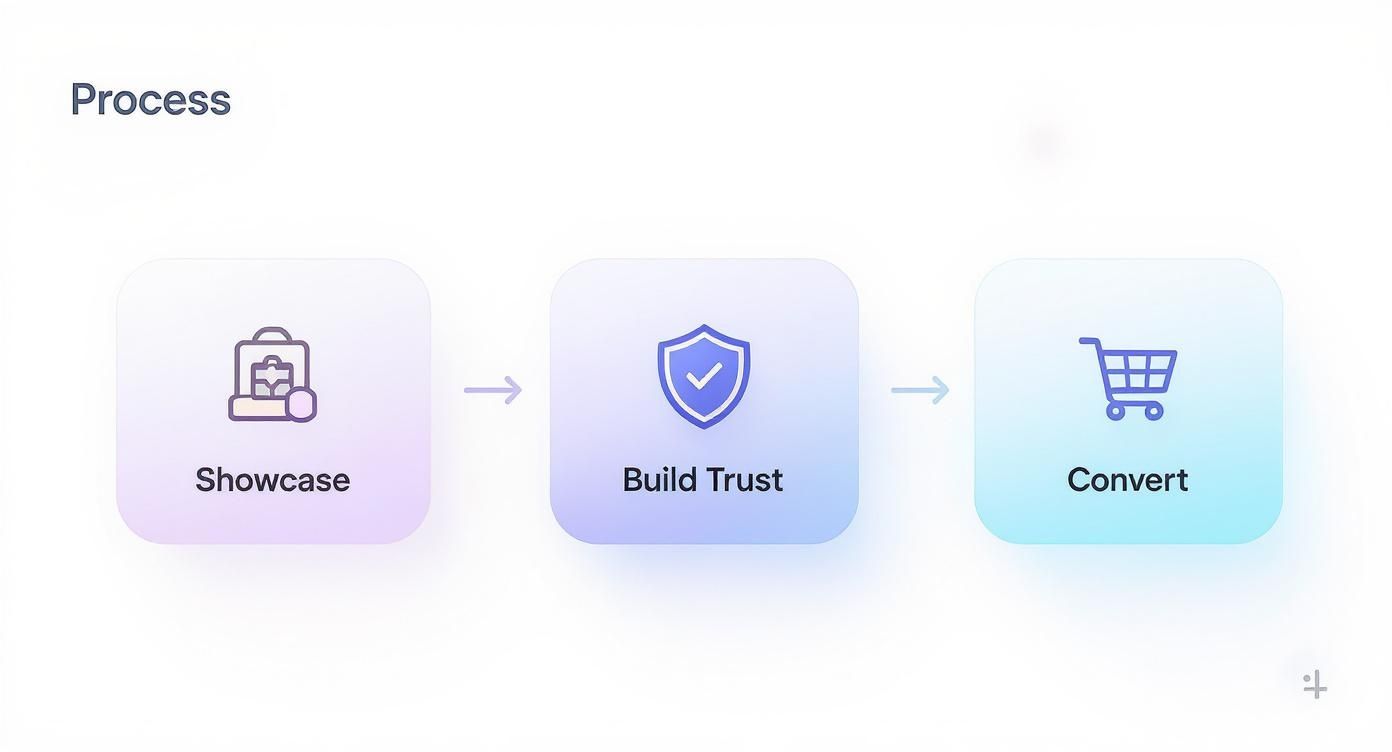
This visual journey, from discovery to a confident purchase, tells a universal story that tends to perform well everywhere.
To get this right without the manual headache, you need an efficient system that handles multiple languages without breaking a sweat. If you're wondering how to get started, you can learn more about how to auto translate for different devices and set up a solid workflow.
A smart workflow treats localization as an integrated part of the design process, not an afterthought. It ensures your app feels native and trustworthy to every user, no matter where they are.
This move toward automated, scalable design is not just a nice to have; it's driving serious market growth. The global prototyping tools market, which includes mobile mockup tools, was valued at $3.5 billion in 2023 and is projected to hit $7.8 billion by 2030. You can dig into the data on the prototyping tools market yourself. The numbers do not lie, the industry is demanding faster, more iterative design. Adopting an automated workflow is not just about keeping up; it’s about getting ahead.
Of course, even with the best strategy, you're bound to run into some specific questions when you get down to actually building your mockups. Nailing these details can make a surprising difference in how your app performs.
Let’s walk through some of the most common hurdles I see teams face when creating high converting app store screenshots.
How Many Screenshots Should I Actually Use?
Simple answer: use every single slot they give you.
For Apple’s App Store, that means uploading all 10 images. Over on the Google Play Store, you get 8. Do not leave any on the table.
Your first two or three screenshots are your prime real estate, they show up "above the fold" before a user has to scroll. This is where you need to land your biggest punch. Show off your app's core value and most exciting features right away. Use the remaining slots to dig deeper into secondary functions, flash any awards you've won, or highlight what’s new in your latest update.
Do I Really Need Different Mockups for iOS and Android?
Yes, you absolutely do. This is not just about looking good; it's about building trust and creating an efficient user experience.
To give your app a truly native feel, you have to match the platform. That means using iPhone device frames for the Apple App Store and Android device frames, like a Google Pixel or a Samsung Galaxy, for the Google Play Store.
But it goes deeper than just the phone frame. The UI inside your screenshot needs to feel right for that ecosystem. We’re talking platform specific navigation bars, system icons, and fonts. When you get this right, your app feels instantly familiar and trustworthy. Mismatching them is a surefire way to create confusion and make your app feel like a cheap port.
What Are the Best Free Tools for Creating Mockups?
You do not need a huge budget to get started. There are several fantastic free tools out there that can produce professional results.
Design platforms like Canva and Figma are great places to start. They have user friendly templates perfect for general mockup work. You can also find plenty of online mockup generators that offer the latest device frames on a free plan.
If you're a developer, you already have powerful tools at your disposal. Both Android Studio and Xcode have built in utilities for capturing clean, high resolution screenshots. From there, you can pull those base images into another tool to add your captions and branded backgrounds.
Ready to skip the manual work and create stunning, high-converting app store screenshots in minutes? With ScreenshotWhale, you can tap into professionally designed templates and a dead-simple editor to boost your app's growth. Generate your first mockup today.